DNS settings can be a mystery. For example, on occasion, we all sometimes have intermittent issues connecting to websites. Many times, it is related to DNS issues. Such can be tricky to troubleshoot. Most such issues are related to intermittent DNS problems – which are hard to pin down. This article is supplemental to my DNS 101: What DNS is and why DNS is Essential for the Internet article I wrote back in February:
https://charlesworks.com/dns-101-what-dns-is-and-why-dns-is-essential-for-the-internet/
Connecting to the Internet
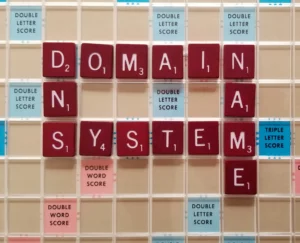
Internet connections to a website from one’s home or office are actually complex. Far more so than most people can imagine. The connection is passed through numerous computer systems along the way called “hops”. And ALL of them have to be working perfectly in order for the connection to make it all the way. In two directions – data going TO the website as well as returning FROM it.
I recently was made aware there was a DNS issue with older FairPoint (now Consolidated Communications) DNS servers. When Consolidated customers were using those settings in their routers, they intermittently failed to resolve some websites.
A Solution for Better DNS
The solution is to set the DNS servers in your router to the best ones I recommend to people: Google’s public DNS. Regardless of whether or not you are a Google fan, this is a service of theirs that works very well and incurs no cost to its users. The DNS settings are:
8.8.8.8
8.8.4.4
I know that this has helped Consolidated customers who were originally FairPoint customers. If you do not know how to make this change, Consolidated can walk you through the process as they would know what equipment you are using. Regardless of your Internet provider, they are who would help you with changing your router settings if you don’t know how. An alternative is to have whomever handles your IT needs check this.
What follows are instructions on how to find out what your current DNS settings are from in your computer (and how to change them) for Apple and PC based machines.
How to check the DNS settings on an Apple based computer (specifically a Mac)
1. Apple Menu:
– Click on the Apple icon in the top-left corner of your screen.
2. System Preferences:
– From the drop-down menu, select “System Preferences.”
3. Network:
– In the System Preferences window, click on the “Network” icon.
4. Active Network Connection:
– On the left side, you’ll see a list of network connections. The active connection (the one you’re currently using) will have a green dot next to it. This could be Wi-Fi, Ethernet, or another type of connection.
– Click on the active connection.
5. Advanced:
– On the right side of the window, click the “Advanced…” button located at the bottom right.
6. DNS Tab:
– In the pop-up window, click on the “DNS” tab.
7. DNS Servers:
– Here, under the “DNS Servers” section, you’ll see a list of IP addresses. These are the DNS servers your Mac is currently using.
If you’ve never manually changed your DNS settings, your Mac is likely using the DNS servers provided by your ISP (Internet Service Provider). However, if you see specific IP addresses like `8.8.8.8` or `8.8.4.4`, those are Google’s public DNS servers. This means at some point the DNS settings were probably changed to use Google’s DNS.
How to check the DNS settings on a PC based computer (specifically Windows 10)
1. Start Menu:
– Click on the Windows icon in the bottom-left corner of your screen to open the Start menu.
2. Settings:
– Click on the gear-shaped “Settings” icon.
3. Network & Internet:
– In the Settings window, select “Network & Internet.”
4. Status:
– On the left sidebar, click on “Status.”
5. Network and Sharing Center:
– On the right side, scroll down and click on “Network and Sharing Center.”
6. Active Network Connection:
– In the Network and Sharing Center window, you’ll see your active network connection listed next to “Connections.” It might be labeled as “Wi-Fi (YourNetworkName)” or “Ethernet.”
– Click on the active connection link.
7. Properties:
– In the pop-up window, click on the “Properties” button.
8. Internet Protocol Version 4 (TCP/IPv4):
– In the list, find and double-click on “Internet Protocol Version 4 (TCP/IPv4).”
9. DNS Servers:
– In the new window, if “Obtain DNS server address automatically” is selected, then your PC is using the DNS servers provided by your ISP.
– If “Use the following DNS server addresses” is selected, you’ll see the preferred and alternate DNS servers listed below. These are the DNS servers your PC is currently using.
10. Close:
– Click “OK” to close the Internet Protocol Version 4 (TCP/IPv4) properties window.
– Click “Close” on the previous window to exit.
That’s the procedure to check the DNS settings on a Windows 10 PC. Again, if you’ve never manually changed your DNS settings, your PC is likely using the DNS servers provided by your ISP. If you see specific IP addresses like `8.8.8.8` or `8.8.4.4`, those are Google’s public DNS servers. This indicates that at some point the DNS settings were already changed to use Google’s DNS.


