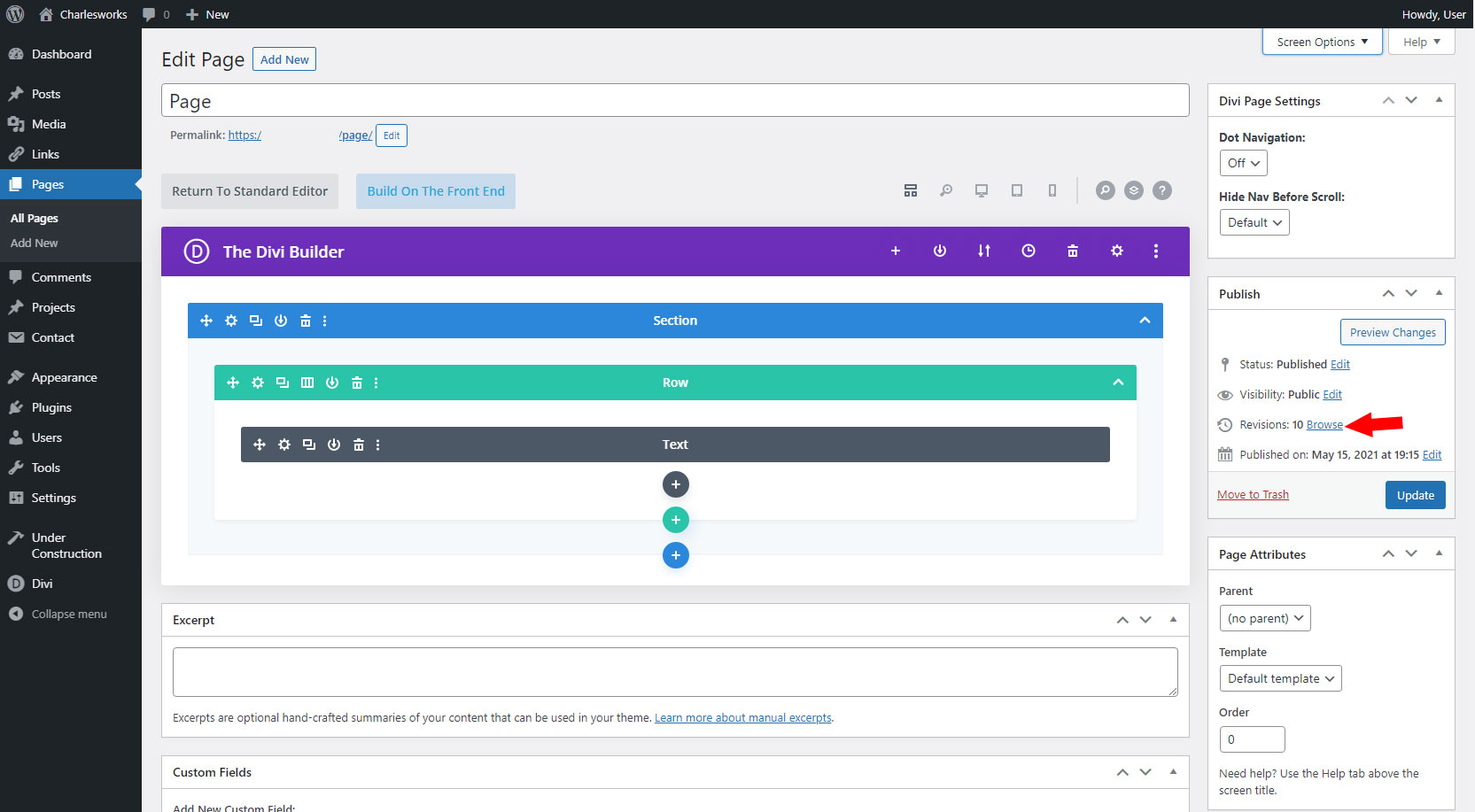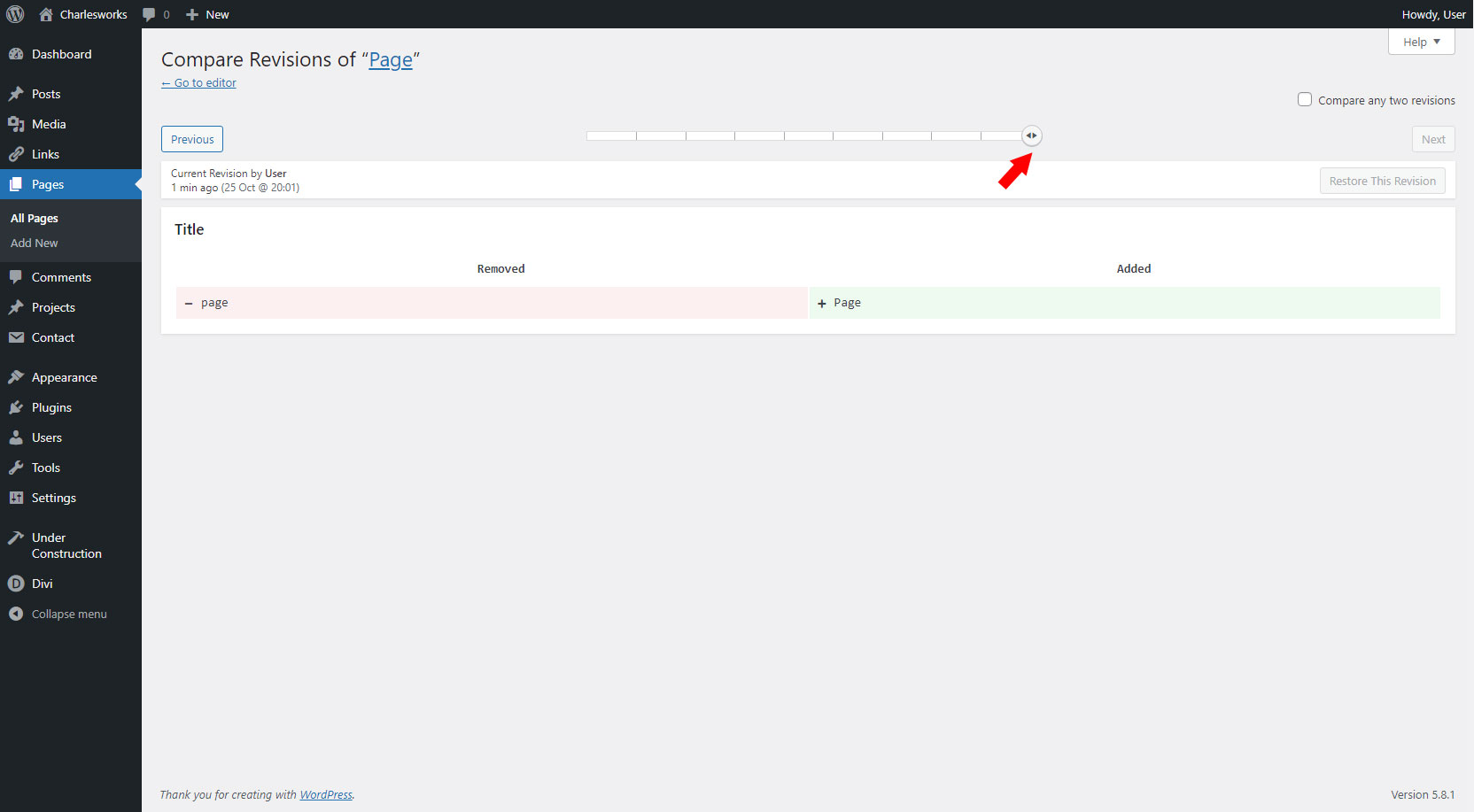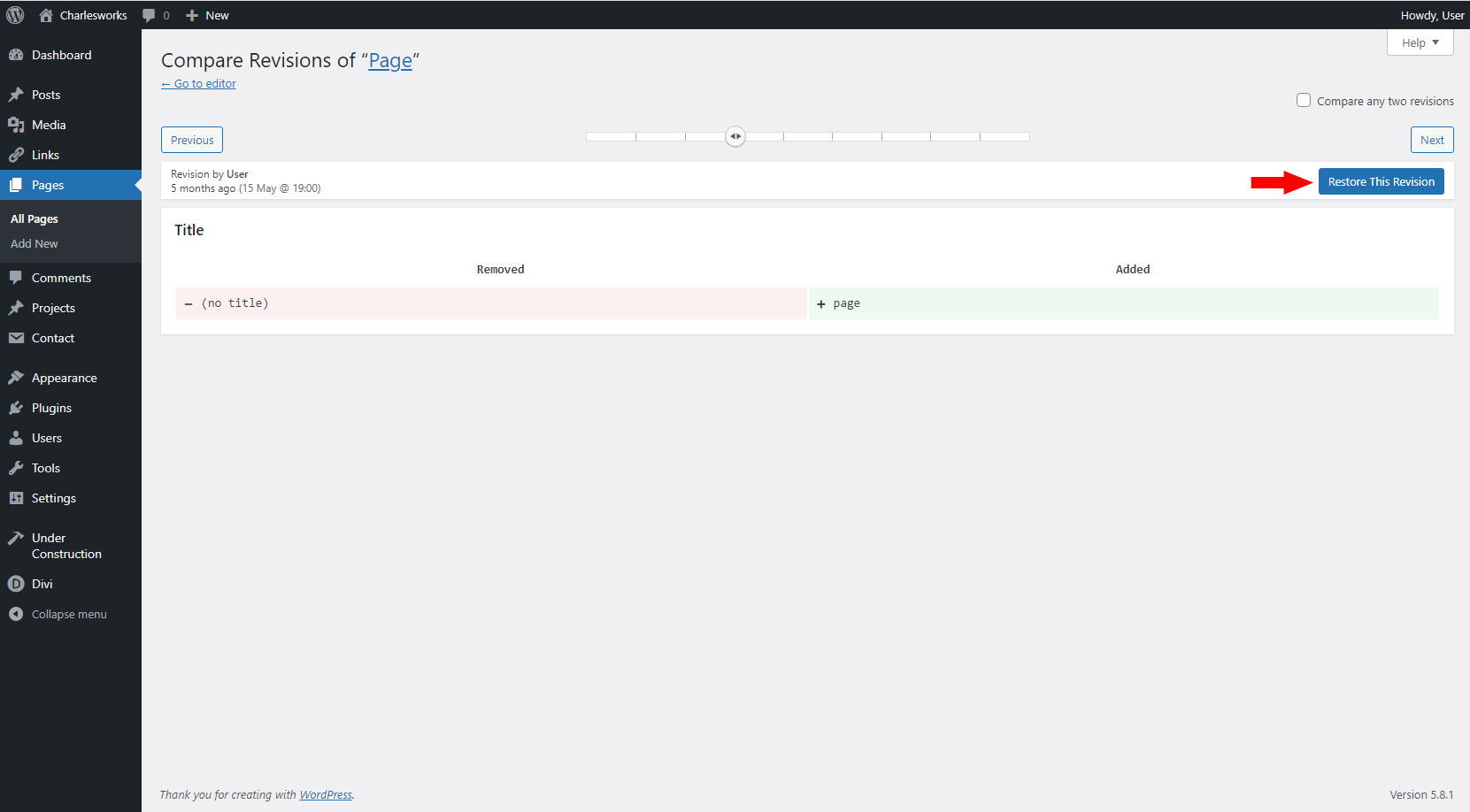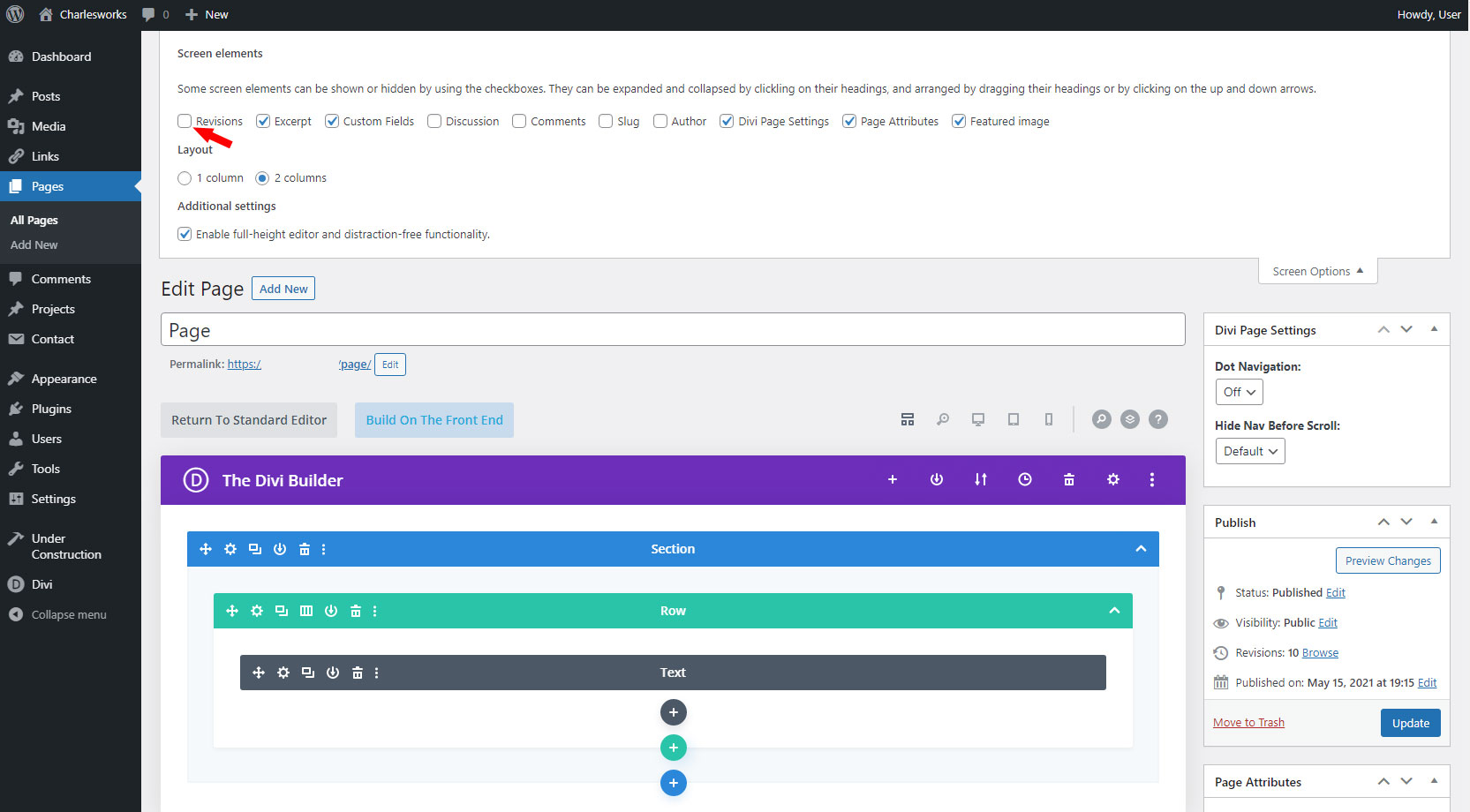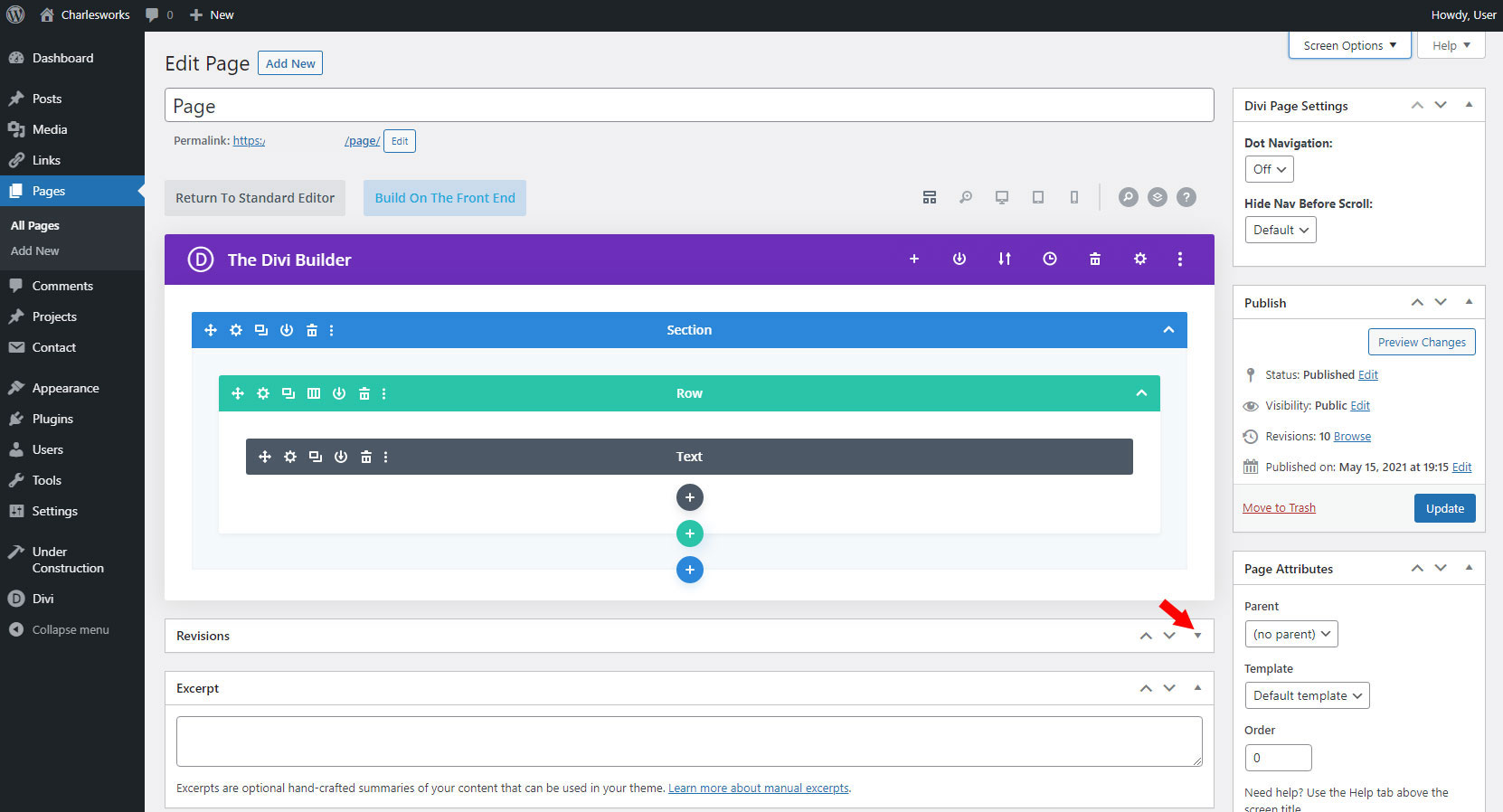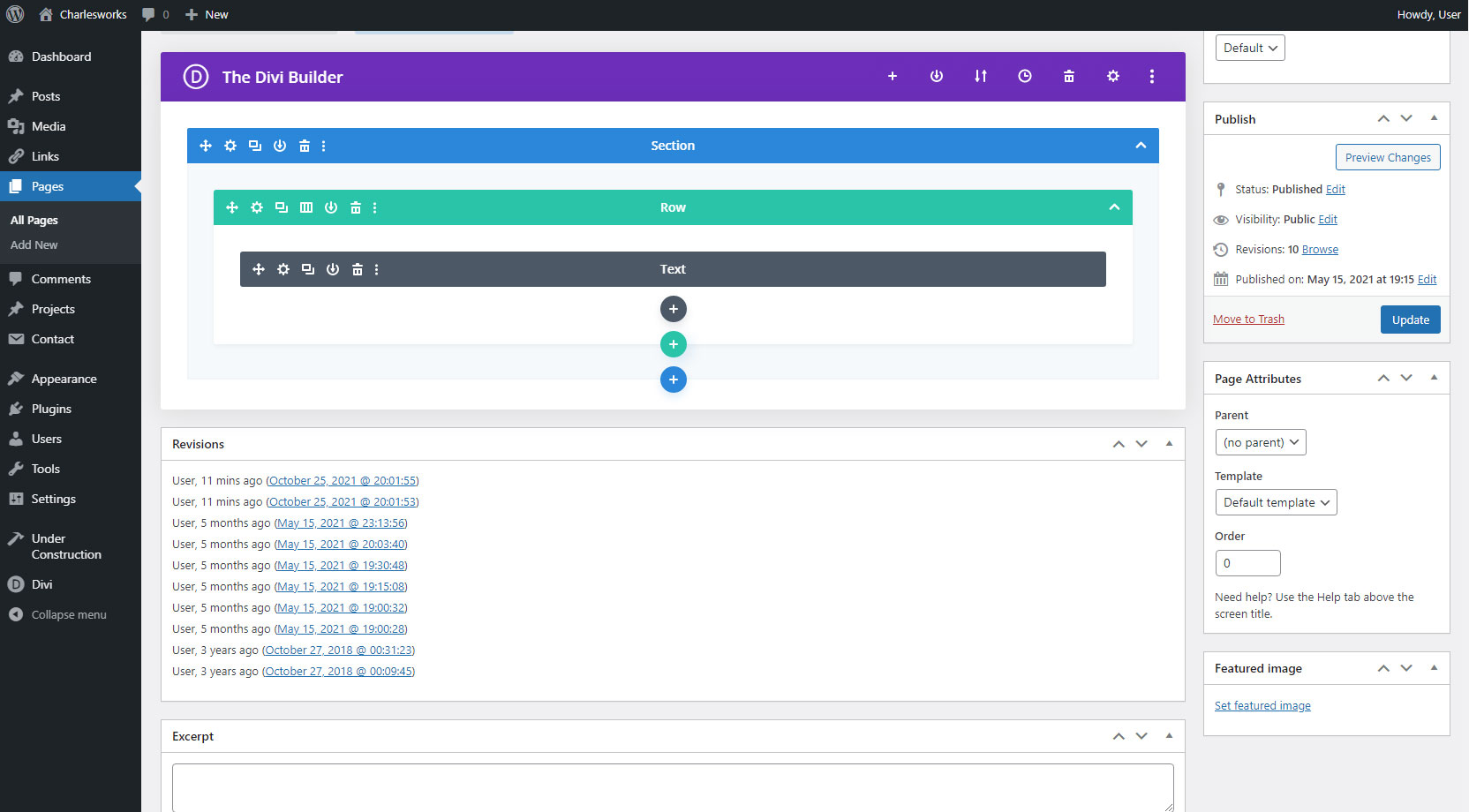When you make a mistake and break your page, Revisions may hold the solution.
Sometimes a page or post in your WordPress site breaks and you cannot get immediate technical support due to it being after business hours, etc.
If that happens, you may be able use the Revisions feature in WordPress to revert, or go back in time, to a version of that page when it worked. This may solve the problem, or at least make the page look right, until whatever got broken gets fixed.
You can enter the revisions page from the publish panel, or you can add a separate revisions panel to the page editor to see all the previous revisions while editing.
1. Click “Browse” next to Revisions in the publish panel.
2. Drag the slider to the Revision you want to restore.
3. Click “Restore this Revision”.
4. Click “Update” in the publish panel.
OR to see a list of all revisions you can follow these steps:
1. Click “Screen Options”
2. Click the box next to “Revisions”.
3. Scroll down to “Revisions” panel and click the arrow to open.
4. Click on the Revision you wish to restore.
5. Click “Restore this Revision”.
6. Click “Update” in the publish panel.