Most of us who are connected to the Internet have one or more e-mail accounts that we have to check. Just about every day we open our e-mail, we find messages from companies and people we’ve never heard from before trying to sell a gadget or service that we just can’t live without.
Is there a way we can get rid of these pesky messages from our Inboxes so that we can find the important e-mails right away? Yes. There is a way. The answer lies in “teaching” your e-mail account what you consider Junk Mail or spam so that your e-mail can be sorted accordingly before it reaches the Inbox on your PC.
Logging on to Webmail
To train your CharlesWorks e-mail account to identify spam, log into your account from a web browser using web mail by going to http://mega.charlesworks.com. Enter your e-mail address and password into the login page.
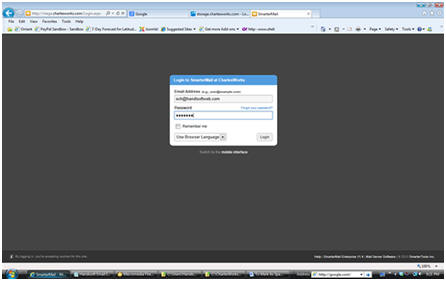
Once in your account, you may need to click on the mail icon on the far left menu bar and then on the Inbox link to display the list of e-mails you have received.
![]()
Marking E-mails as Spam on CharlesWorks Web Mail
After you have your Inbox mail list displayed, click the checkbox next to any e-mails you want to define as Spam. Next, click on Actions on the menu bar above your e-mail list. Then, hover over Mark and select Spam.
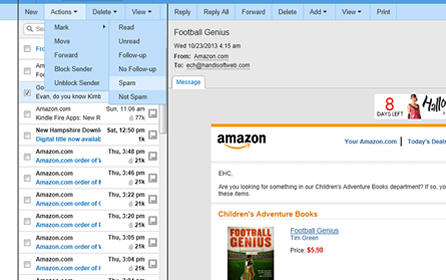
Immediately after you select Spam, the e-mails you selected will be moved to the Junk E-mail folder.
When you are done defining certain e-mails as spam, make sure you log out of your web mail account by clicking the Logout link in the upper right-hand corner of the web browser window. This insures that the next person that uses the computer you were sitting at will not see your e-mail.
Over time, this process “trains” your e-mail account as to what is and isn’t spam mail as defined by you. However, it takes time a persistence to make this happen automatically. For the best results, you should go through this procedure at least once every couple of days.
Oops! I didn’t mean to mark that as spam
If you make a mistake and mark an e-mail as being spam when it’s not, don’t worry. You can correct this by clicking on the Junk E-mail folder in the left panel of your web mail screen, click on the checkbox of the e-mail you don’t want designated as spam and then click on Actions > Mark > Not Spam on the menu bar above the list of e-mail in your Junk E-mail folder.
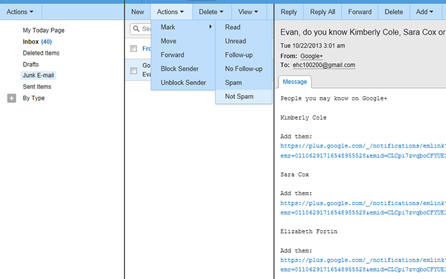
What about using Microsoft Outlook to define spam mail?
Your Microsoft Outlook application, or whatever e-mail program you use on your computer, does not tell the e-mail server (the machine that processes your e-mail before it reaches you) what is and is not spam mail. Your e-mail program only looks at the messages stored on your computer’s hard drive to determine what it thinks is or isn’t spam.
For more information on spam, or to request an e-mail account contact CharlesWorks at
(603) 924-9867.


