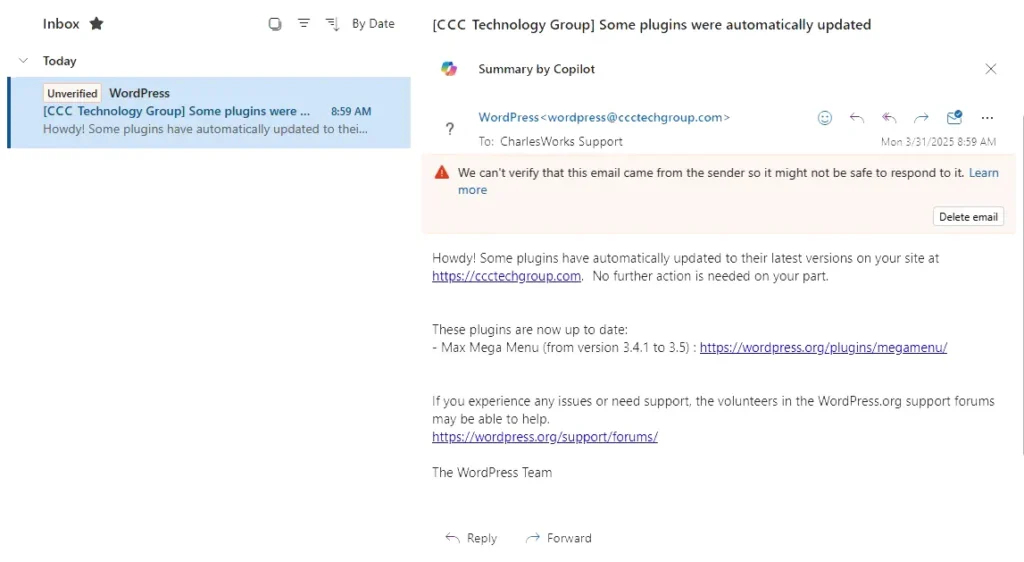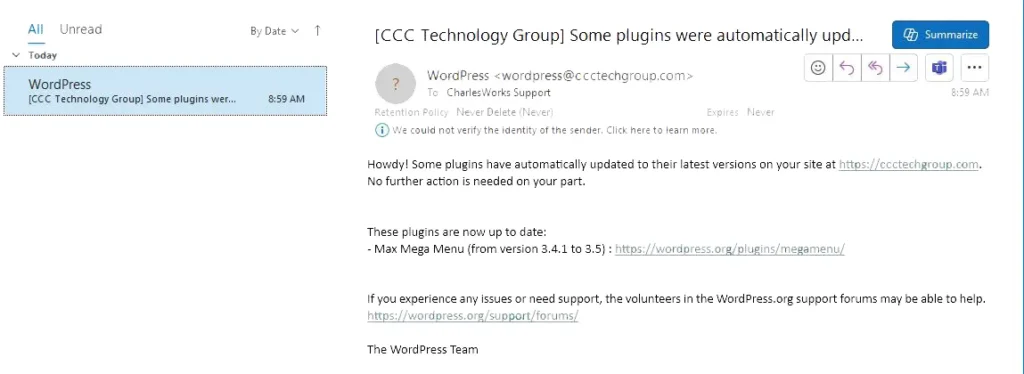Understanding Unverified Emails: Why They Matter and How to Fix Them
Let me walk you through an important issue that can quietly wreak havoc on your business: unverified emails. This is a real problem that many folks don’t even know they’re having.
What is an Unverified Email?
An unverified email is one that your email provider, like Microsoft Outlook, Yahoo!, Hotmail or Gmail, can’t confirm actually came from the domain it says it’s from. It’s like getting a letter in the mail that doesn’t have a return address and isn’t postmarked. Suspicious, right?
These emails often show up with a warning label, like “We can’t verify this sender” or “This message might be unsafe.” Sometimes they don’t show up at all because they get flagged as spam, phishing (a trick to steal information), or junk. Even worse, they might be silently quarantined—locked away in a holding area you won’t even know to check unless you’re specifically looking.
Why Should You Care?
Here’s the real kicker: many of these messages are from your website. Things like:
- Contact form submissions from potential customers
- Automatic update notices
- SSL (Secure Sockets Layer) certificate expiration warnings
When these emails aren’t delivered or are marked suspicious, you’re missing out. Clients don’t get replies. Updates get ignored. Problems go unresolved.
Yes, it’s true—people do lose business because of this.
Real-World Example Using CCC Technology Group
Take a look at the screenshots below. These are from a real domain (https://ccctechgroup.com) currently pointing to a parked page at CharlesWorks.
The first screenshot is from my personal favorite: Outlook Webmail in Google Chrome. I like this one because it really puts the warning front and center, making the problem hard to miss.
The second screenshot shows the same email as viewed in the Outlook desktop application on a Windows 10 machine. Notice how the warning is more subtle here—easy to overlook if you’re not paying close attention.
Why This Happens
There are three main reasons why emails get flagged as unverified:
- Your email server software is under stricter surveillance than ever.
- Updates and filters are constantly changing to catch more spam and phishing attempts.
- Artificial Intelligence (AI) is being used to catch trickier threats—but sometimes it catches legit emails too.
Website-generated emails, like those from contact forms, get lumped in with spammy stuff. They might not always have all the right verification stamps email servers want to see. And that’s a big problem.
It’s also worth noting: this issue doesn’t happen on all email servers. Your goal should be to have your website’s emails deliverable to all email servers—not just a lucky few.
How to Fix It (Yes, You Can Fix It!)
The secret sauce lives in your DNS records. DNS stands for Domain Name System—it’s like the phone book for the internet, telling servers how to find each other. For more details on DNS, take a look at my https://charlesworks.com/dns-101-what-dns-is-and-why-dns-is-essential-for-the-internet/ article.
There are three specific tools in the DNS toolbox that help prevent emails from being marked unverified:
1. SPF (Sender Policy Framework)
SPF is a DNS record that tells receiving servers which mail servers are allowed to send email on behalf of your domain. Think of it like a bouncer checking the guest list.
Without an SPF record, your email might get turned away at the door.
To fix this:
- Your DNS manager (usually your hosting provider or CharlesWorks if we handle your domain) needs to add an SPF record listing your actual mail server IPs.
2. DKIM (DomainKeys Identified Mail)
DKIM is like a wax seal on a letter. Encryption proves that the message wasn’t tampered with and that it really did come from your server.
But here’s the tricky part: DKIM keys must be generated on your web and/or email server, and then added to your DNS records. If you’re working with a large hosting provider, support staff might not even know where this is. That can be frustrating. Fortunately we at CharlesWorks can definitely help with our clients’ DNS.
3. DMARC (Domain-based Message Authentication, Reporting & Conformance)
DMARC is the rulebook. It tells email servers what to do if an email fails SPF or DKIM checks—should they let it through, quarantine it, or reject it?
DMARC also lets you monitor who’s sending email from your domain. This can help you spot spoofing or abuse. That said, though, we do not recommend turning that option on, as without the notifications DMARC will work fine without sending you a gazillion reports of bad email actors.
To fix this:
- You’ll create a DNS record specifying your DMARC policy. A typical starting point looks like:
v=DMARC1; p=none; rua=mailto:you@yourdomain.com
Final Thoughts
If you run a website—and especially if you rely on forms or notification emails—this stuff matters more than ever. Filters are getting better, but not always smarter. You can’t afford to have legitimate business emails fall through the cracks.
So take the time to implement SPF, DKIM, and DMARC properly. Make sure your DNS settings are up to date. And always test by sending emails to multiple services like Gmail, Yahoo, and Outlook. If you want to really get into the weeds on this topic, check out the https://mxtoolbox.com/ website and learn how to use its free tools there.
If you’re ever unsure whether your emails are making it through, CharlesWorks is always happy to help dig in and find out. A few DNS tweaks today can save a lot of missed messages tomorrow!
Need help setting all this up? Contact us because as well as website development, fixes and changes, these are the kinds of “behind the scenes” services we also provide for our web clients on a regular basis. Just give us a call at 603-924-9867 or email support@charlesworks.com.