1. Click on the Network Connection icon in the bottom-right hand corner of the start menu (next to the system clock). This will bring up the Network Connection window. Depending on how your computer is set up, it may look like either of the icons below:
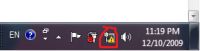
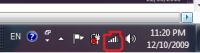
2. Click Open Network and Sharing Center at the bottom of the Network Connection window.
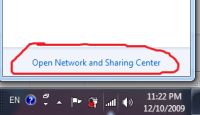
3. Click Set up a new connection or network in the Network and Sharing Center.
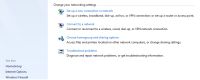
4. Select Connect using a dial-up modem and click Next.
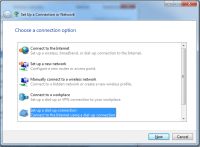
5. On the Type the information from your Internet service provider (ISP) screen, enter the details as follows:
a) Dial-up phone number: 0198308333
b) User name: Your full Westnet username. This will generally be in the format of yourusername@westnet.com.au, or sometimes yourusername@wn.com.au.
c) Password: Enter your Westnet password. This is case-sensitive, so ensure your caps lock key is switched off and you are entering your password in the correct case.
d) Connection name: It is recommended you change this to Westnet Dial-up Connection.
e) Allow other people to use this connection: If you have other Windows user accounts on this computer, and you intend for them to be able to use this dial up connection, check the box. Otherwise, leave it unchecked.
f) Ensure you have connected your modem to the phone socket, and click Connect. This will automatically attempt to test the new connection by dialing up to the internet.
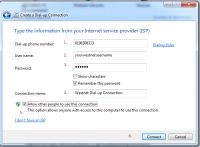
6. To reconnect to this dial-up connection in the future, click the Network Connection icon in the bottom-right hand corner of the start menu, click Westnet Dial-up Connection, and then click the connection button.



