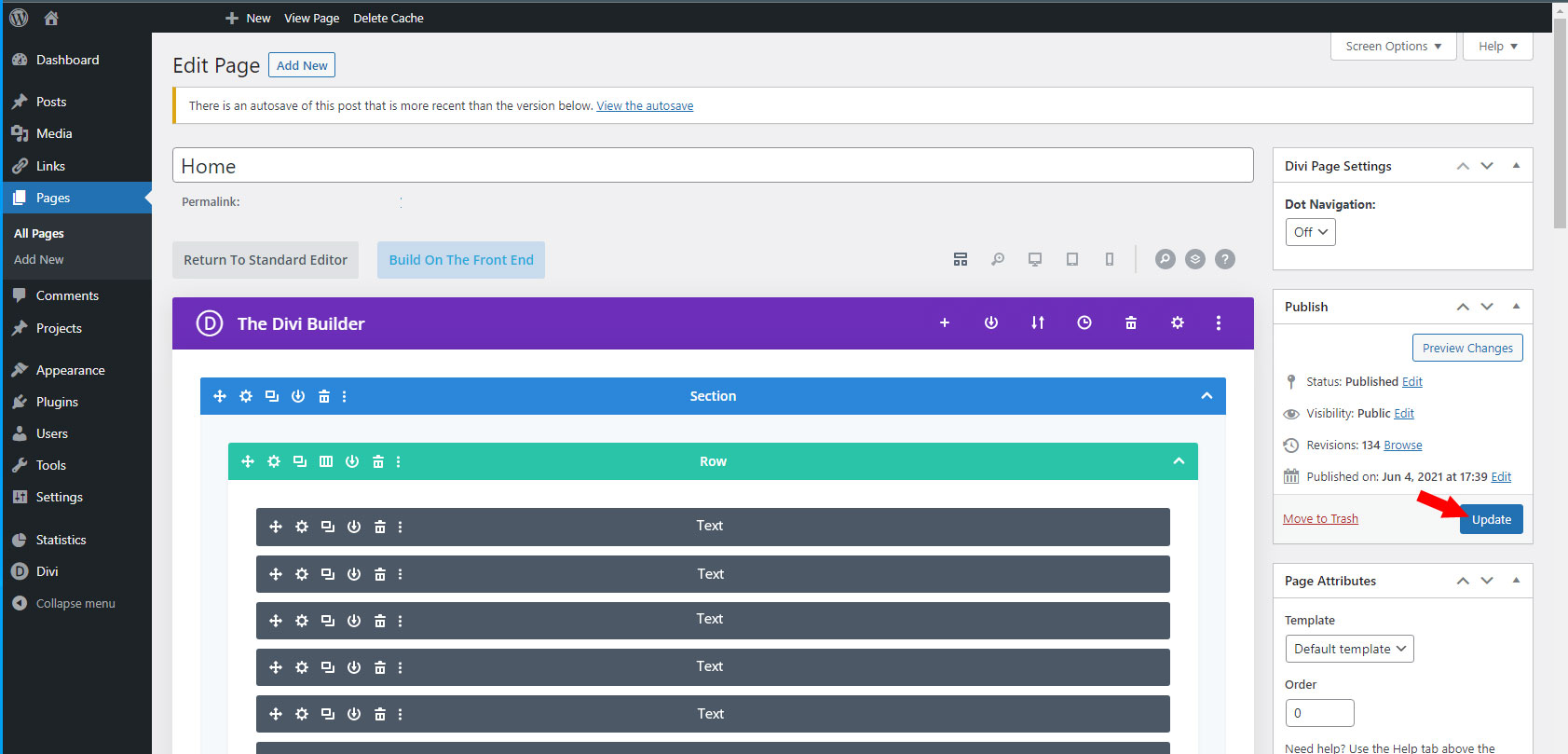If you need to edit text in a page in your Divi Builder WordPress site for your restaurant’s menu, or your store’s hours, etc., you might find that sometimes it doesn’t look the same as other text on the page.
You might be trying to copy from a word document or a similar source and the formatting is coming over from that and not looking right on your site.
Here is how to use the formatting of a preexisting text block, add in the text without the formatting and where to tweak the look of the text further.
1. After logging in to your site, look on the left side of the page and click on “Pages”
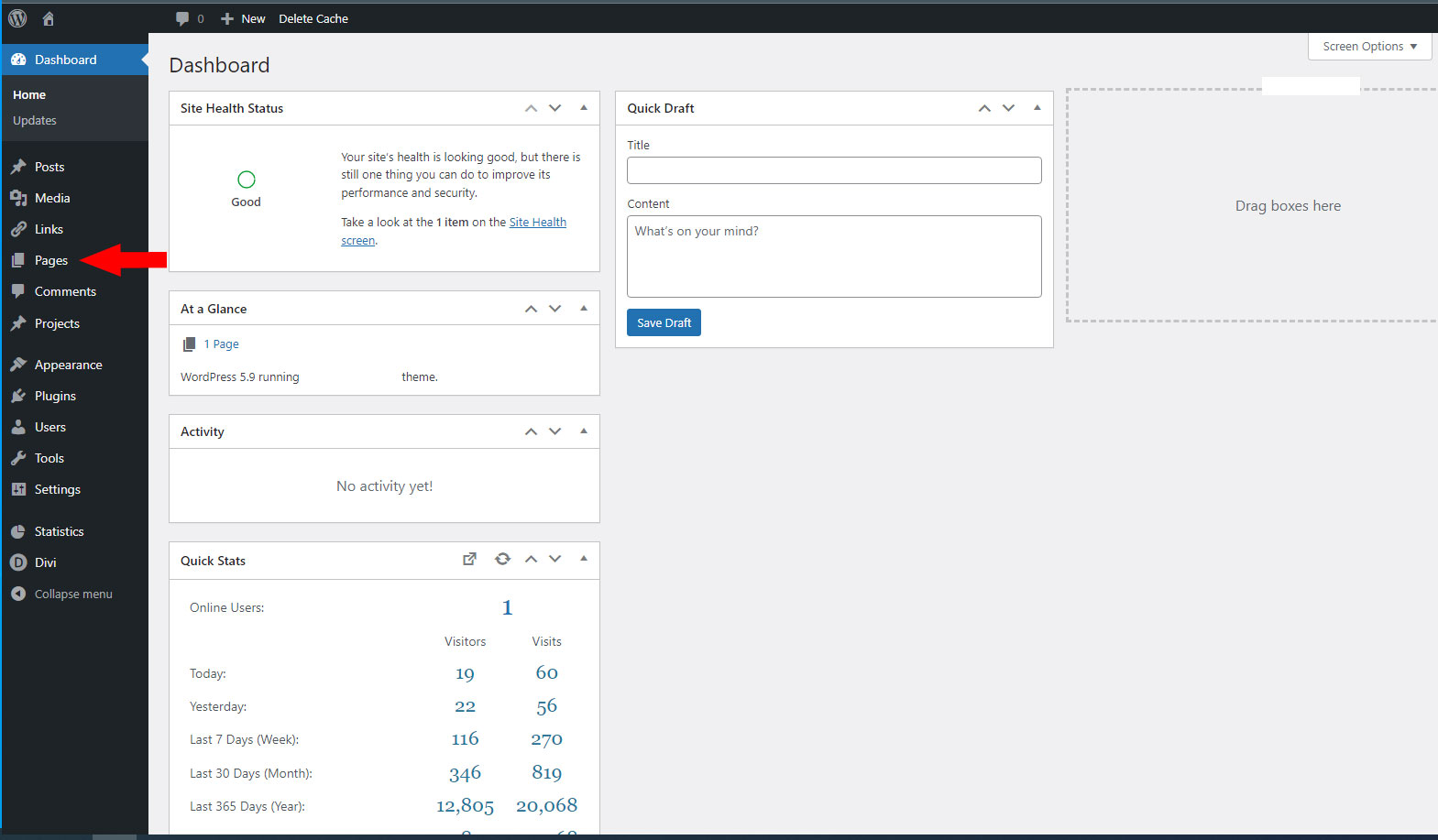
2. Click on the page you want to edit.
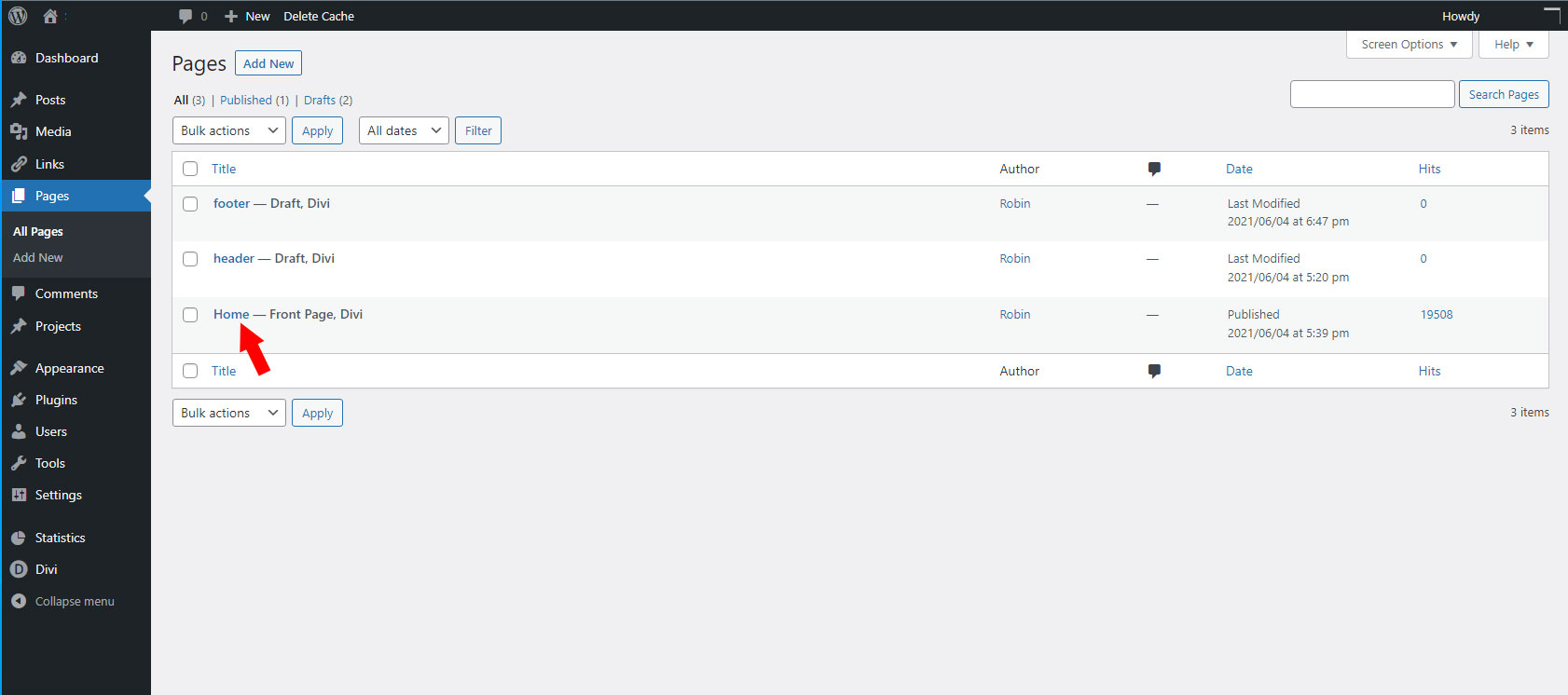
3. If you want to use the formatting from a preexisting text block, click on the “Duplicate” Button of that block.
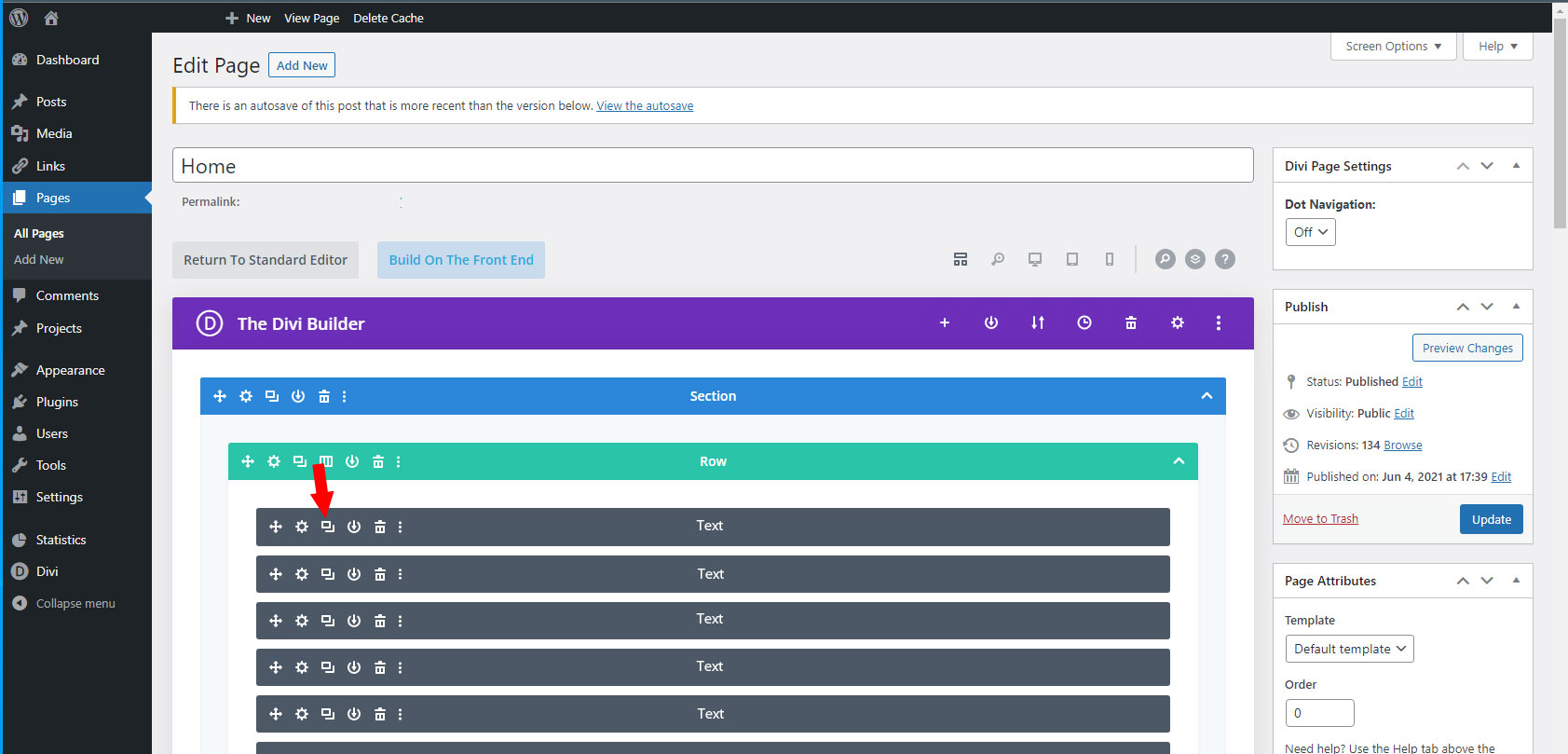
4. Click on the Gear icon of the text block you want to edit.
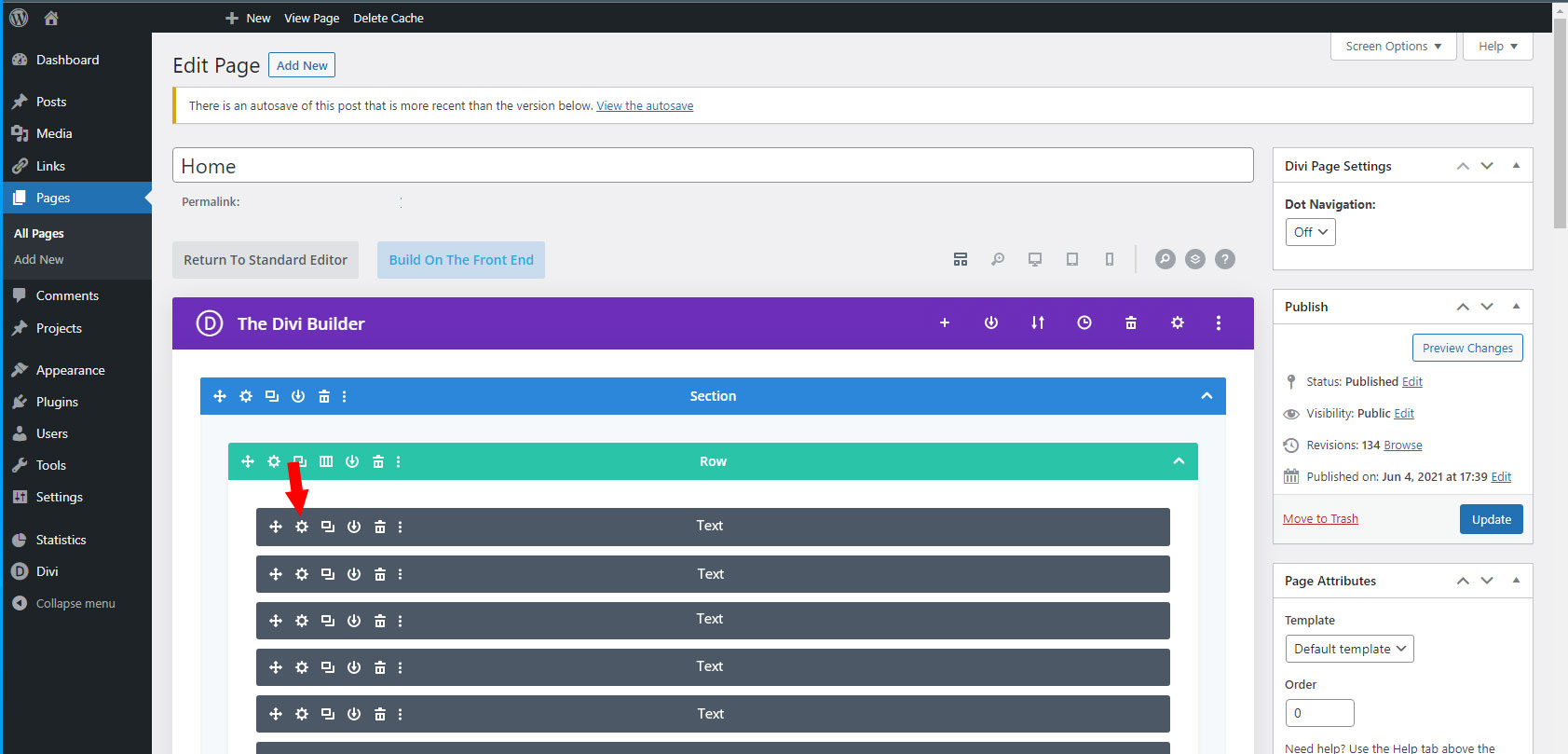
5. Click on the Text button.
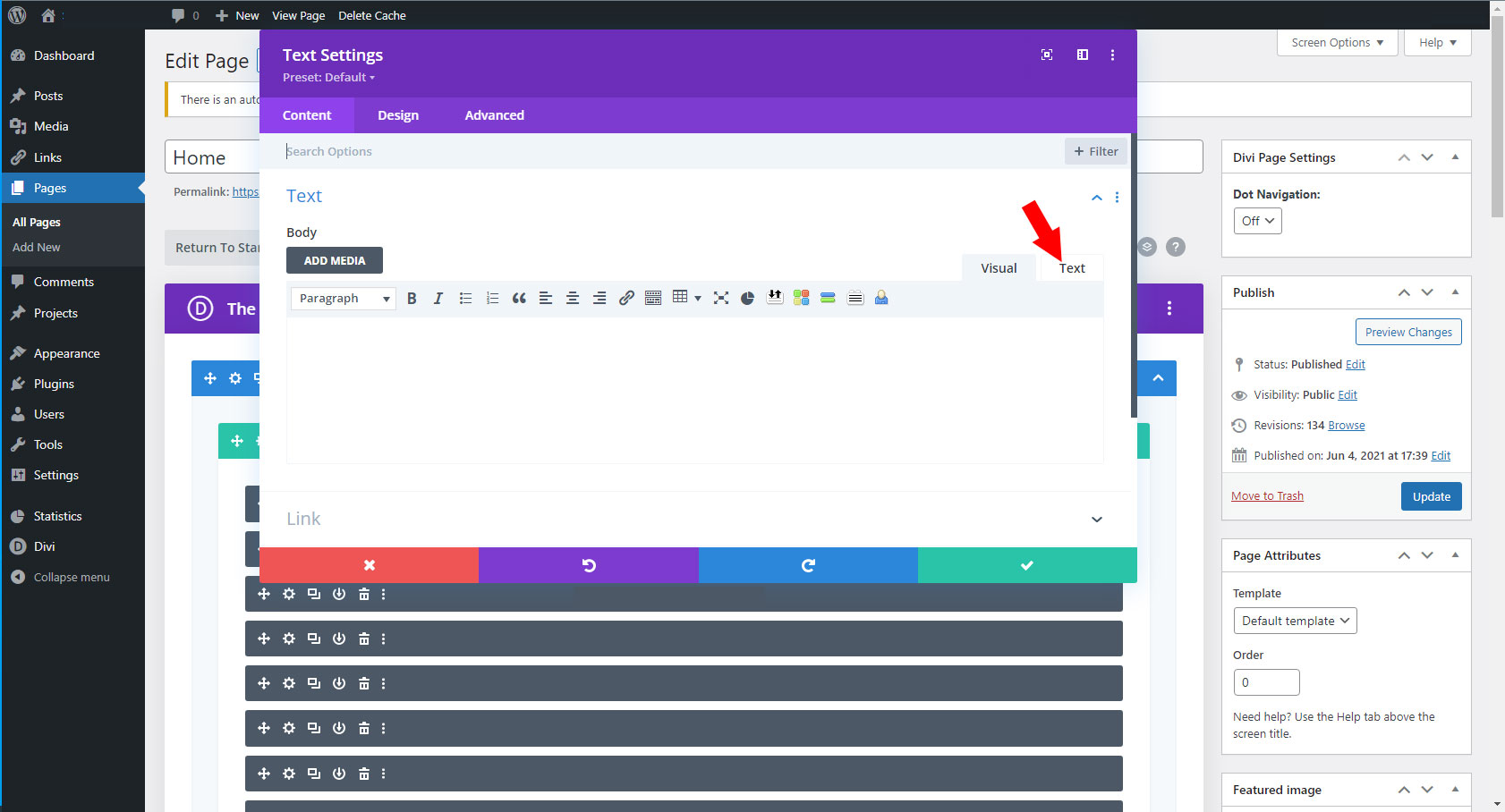
6. Paste the text you are using into the field. This field does not keep any formatting.
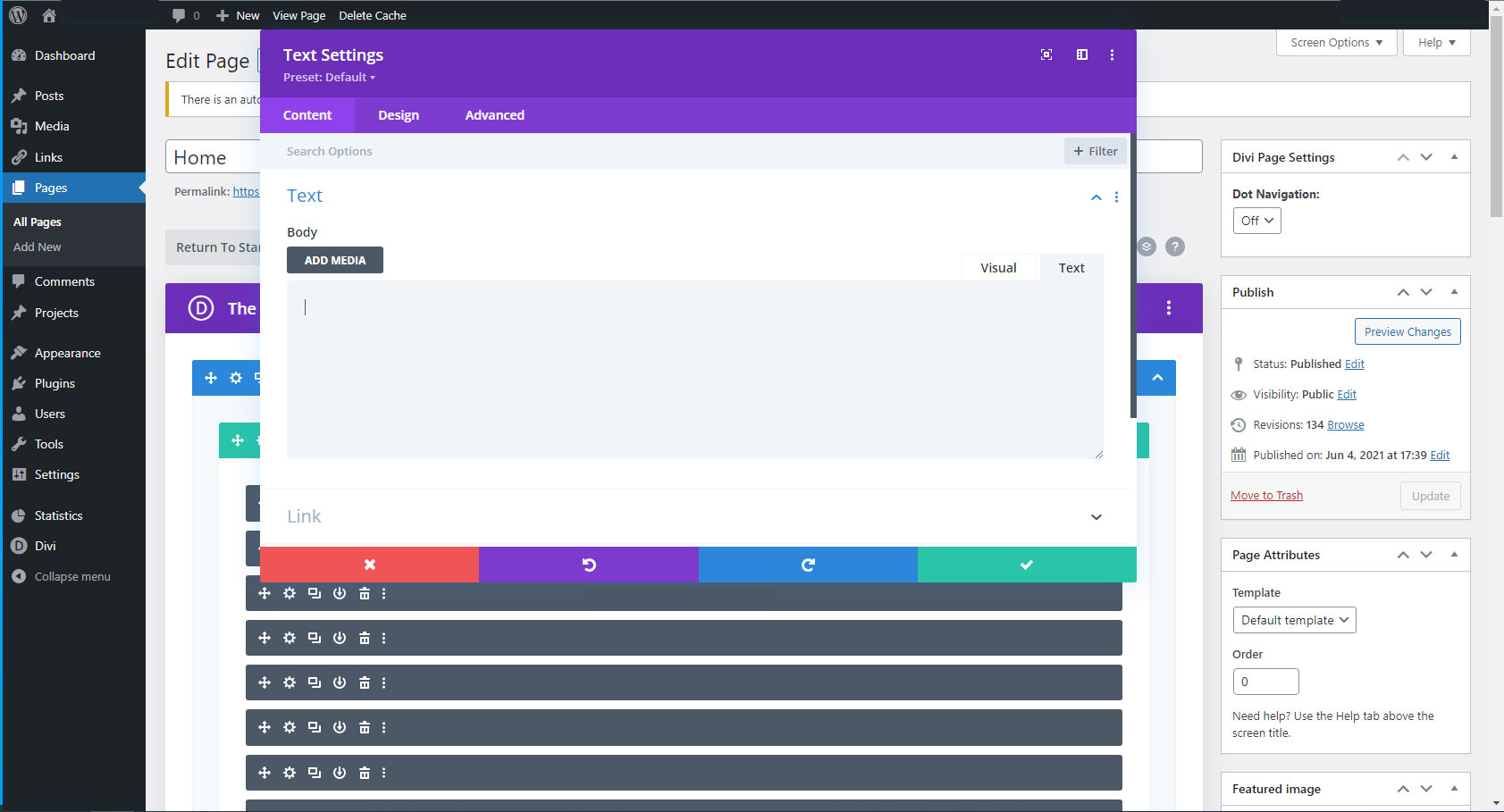
7. Scroll down and click on the Admin label Button. Add a label for easier editing later.
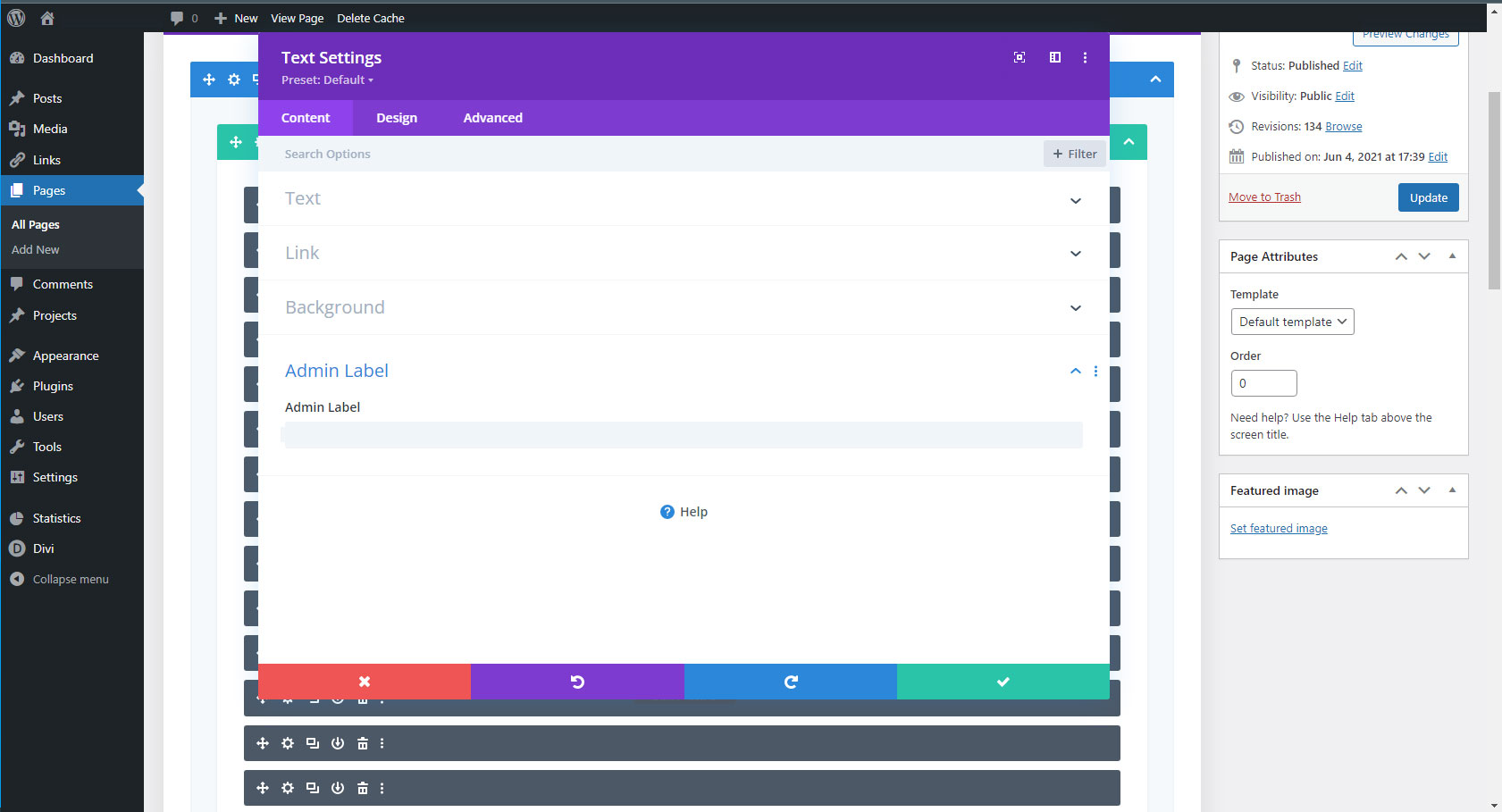
8. Click on the “design” button.
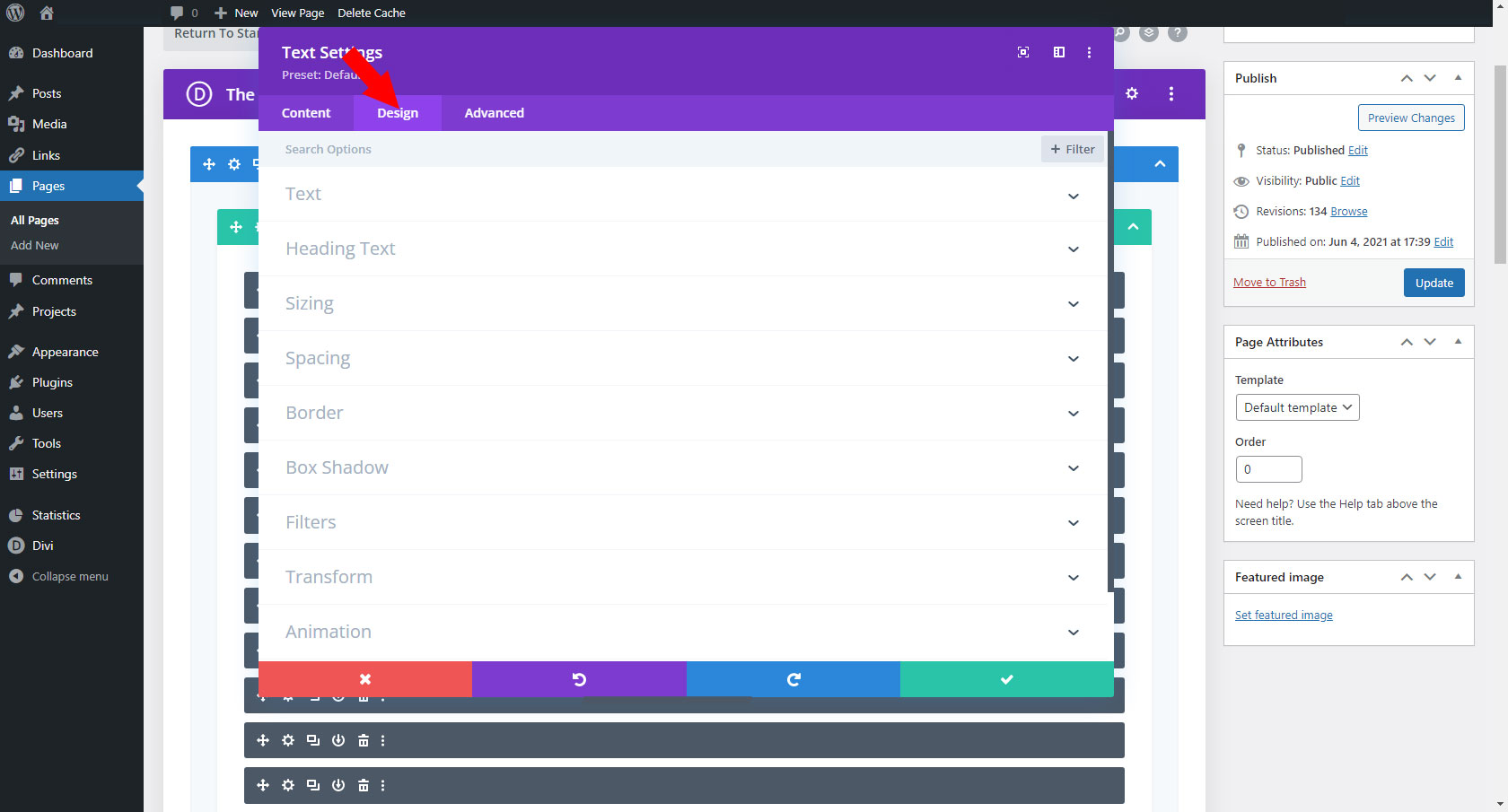
9. Click on the Text option.
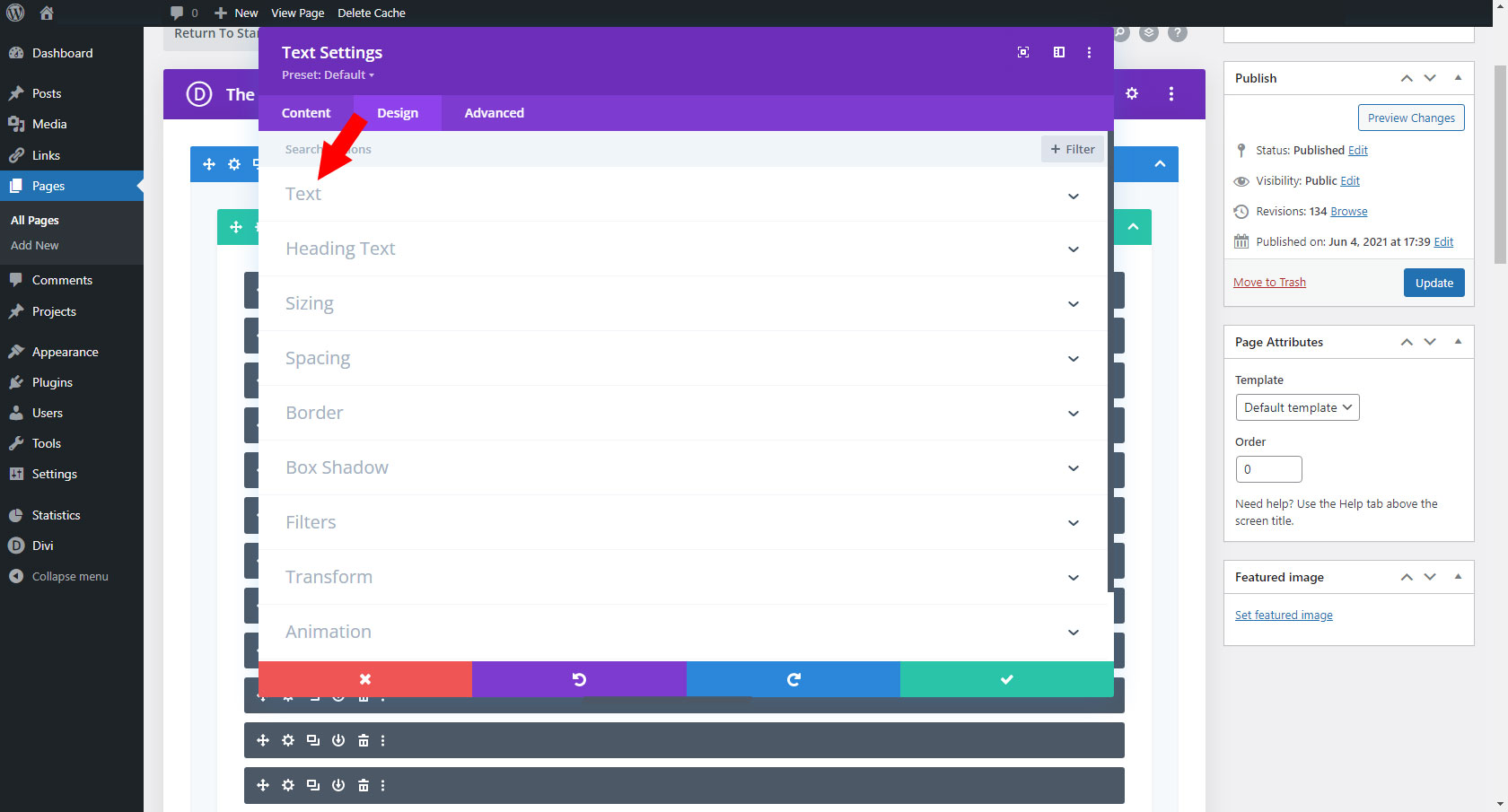
10. Here you can change the formatting further. When you are done, click on the green check mark to save changes.
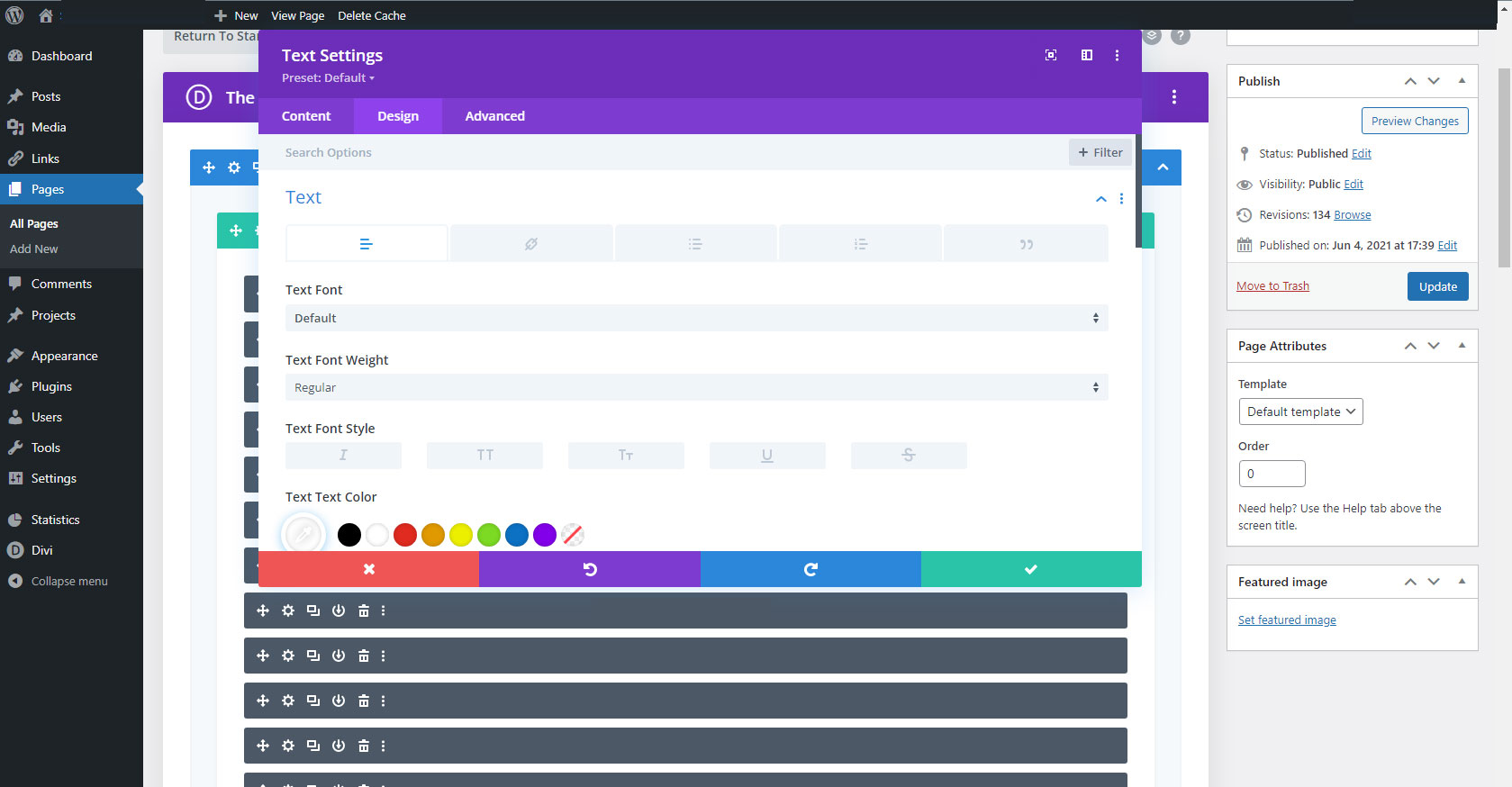
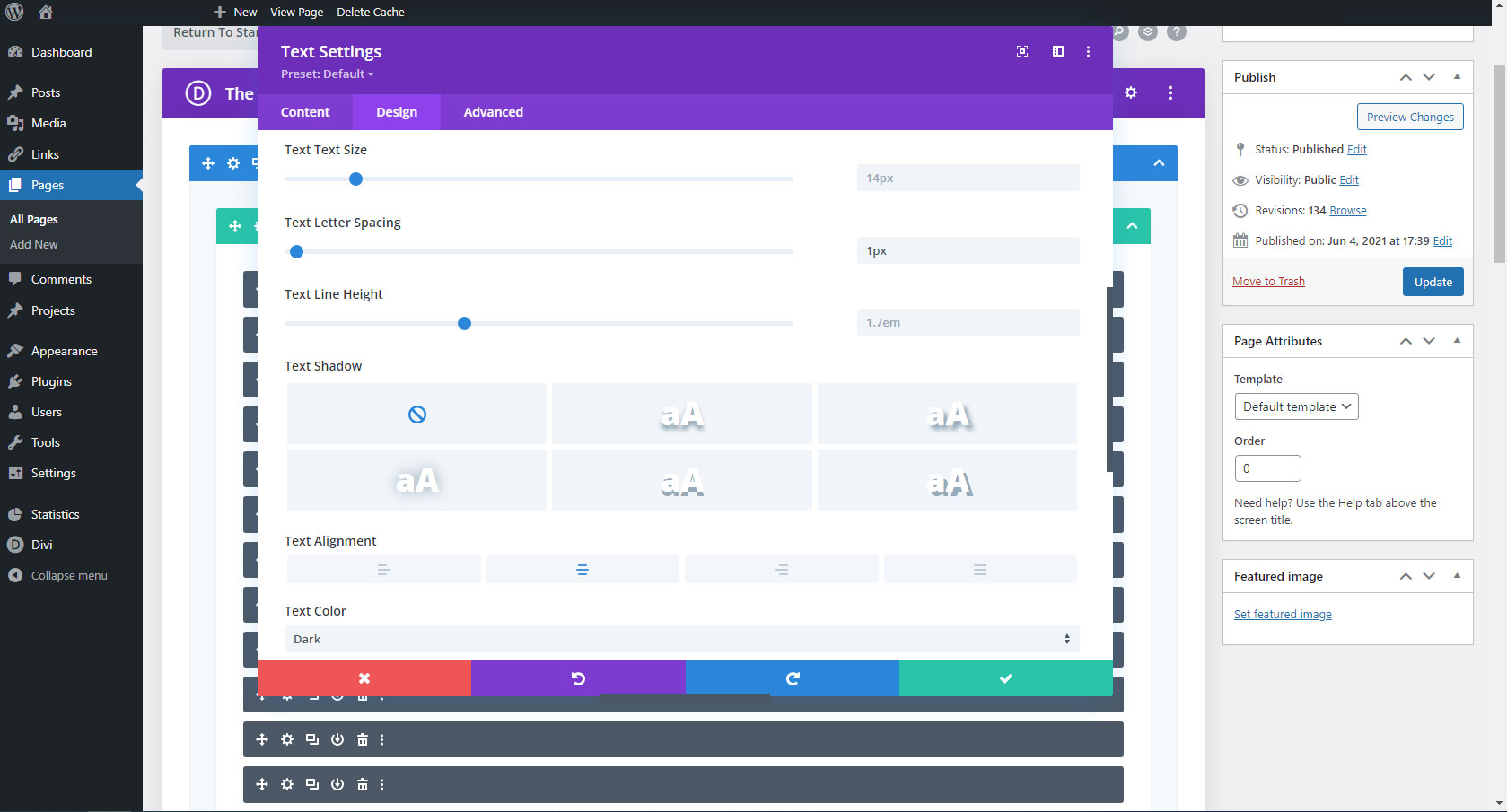
11. Click on the blue “Update” button.