If you’re running a WordPress site and it suddenly feels like it’s stuck in slow motion, it can be a real headache. I’ve been through this many times, and I’ve learned that pinpointing the root cause quickly is key. Below are the primary things I suggest checking when a WordPress site slows down, based on my experience.
PHP Errors: A Major Culprit When WordPress Slows Down
From my experience, one of the main issues that can slow down a WordPress site is PHP errors. Even a few errors or warnings can create significant slowdowns. These errors can occur if plugins, themes, or other scripts are not fully compatible with the version of PHP your site is running. Errors and warnings require logging, and each log entry means additional disk access, which can drag down your site’s performance.
Checking PHP Error Logs:
- Virtualmin: To find the PHP error logs in Virtualmin, navigate to Logs and Reports > Apache Error Log. This log will contain PHP errors and warnings related to your website. Make sure your plugins and themes run without errors on the highest PHP version that’s error-free for your setup.
- DirectAdmin: For DirectAdmin users, go to User Level > Site Summary / Statistics / Logs. Here, you can find the Error Log, which includes PHP-related issues. Make it a habit to review this log and ensure that there are no issues affecting site performance.
Updating to the latest PHP version can often improve performance when WordPress slows down. However, not every plugin or theme is compatible with the latest versions, so it’s critical to test and make sure everything runs smoothly before upgrading.
Run WordPress Site Health Checks
A frequently overlooked tool is WordPress’s built-in Site Health feature. It’s a simple way to identify what’s bogging down your website. For a site that’s significantly slower than it should be, Site Health often points out two key areas: caching and object cache.
Website Caching
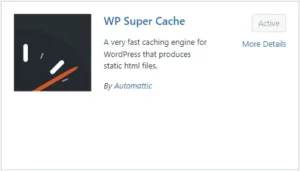 If Site Health indicates that caching is not enabled, this is a big red flag. A site without proper caching is going to be sluggish. I usually recommend WP Super Cache by Automattic. It’s user-friendly and has proven effective for many of the sites I’ve worked on. Once installed, it can drastically reduce load times by serving cached static versions of your pages to visitors.
If Site Health indicates that caching is not enabled, this is a big red flag. A site without proper caching is going to be sluggish. I usually recommend WP Super Cache by Automattic. It’s user-friendly and has proven effective for many of the sites I’ve worked on. Once installed, it can drastically reduce load times by serving cached static versions of your pages to visitors.
Consider an Object Cache with Redis
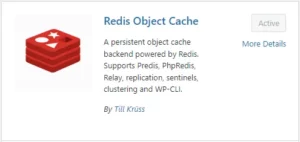 If your site still lags, the next place to look is object caching. Object caching can store database query results so that your server doesn’t have to fetch the same data repeatedly. Using Redis for object caching can make a substantial difference in your site’s performance, particularly if you have a lot of dynamic content.
If your site still lags, the next place to look is object caching. Object caching can store database query results so that your server doesn’t have to fetch the same data repeatedly. Using Redis for object caching can make a substantial difference in your site’s performance, particularly if you have a lot of dynamic content.
Installing Redis:
- Virtualmin and DirectAdmin: At CharlesWorks, Redis is available on our Virtualmin and our DirectAdmin servers. To get started with Redis, you’ll need to ensure that the Redis Object Cache plugin is installed and activated on your WordPress site. You can find further details about Redis setup and benefits in the resources available at CharlesWorks.com.
Final Thoughts
Addressing these common performance issues when WordPress slows down can make a big difference in how your WordPress site performs. Start with checking for PHP errors, then move on to the Site Health feature to look for caching suggestions. If necessary, consider implementing Redis for object caching. These steps have consistently helped me optimize WordPress sites and could be your key to a faster, more responsive website.
By following these recommendations, you should see noticeable improvements in your site’s speed. Keeping your WordPress site running smoothly is crucial for providing the best user experience—and maintaining your sanity!
More information at:
Speed Up Your Website’s Page Loading using Redis
Official Redis Blog


