-
In Outlook, go to the Tools menu and click on Email Accounts.
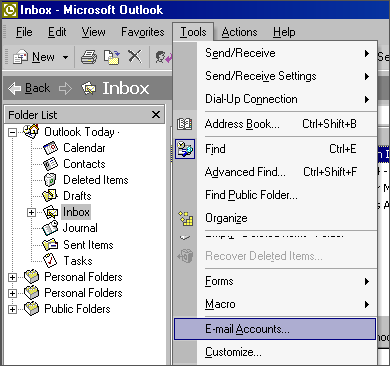
-
Select Add a new email account and then click Next.
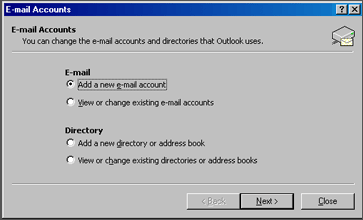
-
Select POP3 and then click Next.
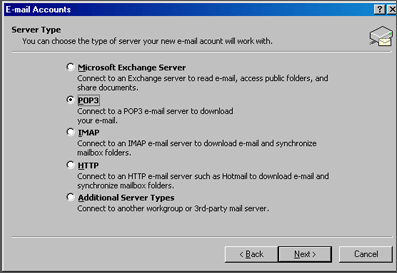
-
Enter your email information:
-
Your Name: your name
-
Email Address: the email address the messages will be sent from
-
Incoming Mail server (POP3): mail.domainname.xyz
-
Outgoing Mail server (SMTP): mail.domainname.xyz
-
User Name: the email address used to login to the webmail interface
-
Password: the password for the email address
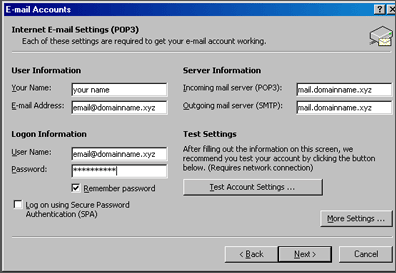
-
-
Click on More Settings and Select the Outgoing Server Tab. Check My outgoing server (SMTP) requires authentication. Select Use same settings as my incoming mail server.
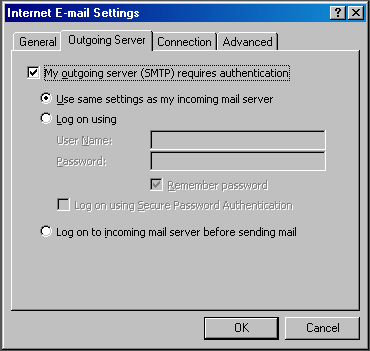
-
Click Ok. Click Next. Click Finish.
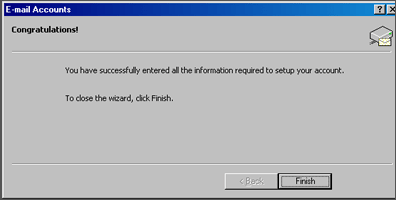
-
Now, you’re ready to send and receive mail. To set up multiple accounts, follow these steps again.
Veteran founded and
operated since 1998!


