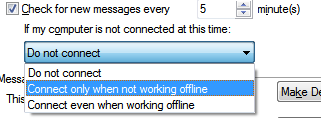Windows Live Mail allows users to access their emails. For users who get a lot of email during a single session a worth while customization would be updating the frequency Windows Live Mail checked for new mail.
Here’s how to proceed:
1. Open Microsoft Windows Live Mail.
At the top of the page click on the Blue Menu button and then select ‘Options’ followed by Mail….
Tools> Options> Mail….>
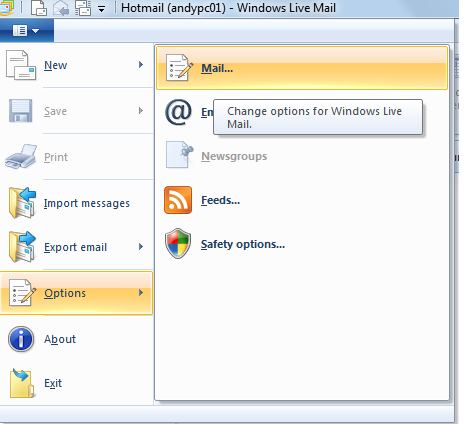
2. When a new window labled as Options opens, click on the “General” tab.
In the second section down you will see “Send/Receive Messages,” make sure the “Check for new message every” box is marked and then specify the number of minutes to your convenience.
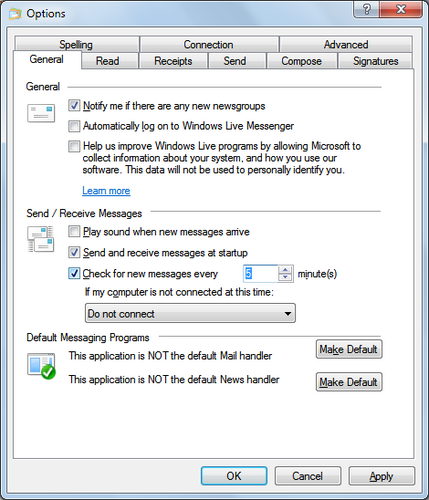
3. Once satisfied, click on Apply and you should be all set.
- NOTE: You can also modify this process’s behavior, through the use of the small drop-down menu underneath, “If my computer is not connected at this time.”