Easy Email Access via Desktop Webmail Shortcuts for PC and Mac
At CharlesWorks, I understand how important it is for you to access your email quickly and efficiently. That’s why I always recommend creating a desktop shortcut to your webmail—whether you’re using Roundcube or Microsoft Hosted Exchange (Office 365). It makes life a little easier, especially if you check your email often on a desktop computer.
Below, I’ll walk you through exactly how to create those shortcuts for both PCs and Apple computers.
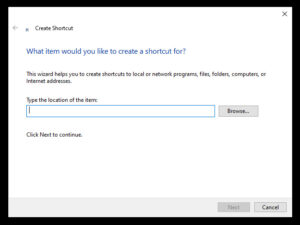
Creating a Webmail Shortcut on a Windows PC
- Right-click on your desktop.
- Select New > Shortcut.
- When prompted to enter the location, enter the appropriate address:
- Roundcube: https://mail.b.hostedemail.com
- Microsoft 365: https://outlook.office.com
- Click Next.
- Enter a shortcut name like “Roundcube Webmail” or “Office 365 Webmail.”
- Click Finish.
You’ll now have a clickable icon on your desktop that opens your email login in your default browser.
Creating a Webmail Shortcut on an Apple Mac
- Open Safari and go to your webmail login page:
- Roundcube: https://mail.b.hostedemail.com
- Microsoft 365: https://outlook.office.com
- Resize Safari so you can see both the browser window and your desktop.
- Click and drag the URL from the address bar to the desktop.
- You’ll see a desktop shortcut with the page name. You can rename it by clicking once, pressing Return, and typing a new name.
As another option, you can bookmark the page in Safari’s Favorites Bar for quick access.
Roundcube Email Access Details
- Webmail URL: https://mail.b.hostedemail.com
- Email: full email address in lowercase
- Password: your password
Tip: Always log out when using a public or shared computer.
If you want to use Roundcube email in an app like Outlook or Apple Mail, use these IMAP settings:
Incoming Mail (IMAP):
Server: mail.b.hostedemail.com
Port: 993
Encryption: SSL
Outgoing Mail (SMTP):
Server: mail.b.hostedemail.com
Port: 465
Authentication: Required
Encryption: SSL/TLS
Authentication method: Password
Microsoft 365 (Hosted Exchange) Email Access Details
- Webmail URL: https://outlook.office.com
- Email: full email address in lowercase
- Password: your password
If prompted, choose “Work or school account.”
If you want to set up Microsoft 365 in a mail app, use these settings:
Incoming Mail (IMAP):
Server: outlook.office365.com
Port: 993
Encryption: TLS
Outgoing Mail (SMTP):
Server: smtp.office365.com
Port: 587
Authentication: Required
Encryption: STARTTLS
Authentication method: Password
Important Notes
CharlesWorks does not create or support the operating systems or devices you use. If you need help setting up your email on a device, you may need to contact:
- Your operating system provider (e.g., Microsoft or Apple)
- Your mobile phone provider
- Your IT professional or support staff
Always choose IMAP when setting up your account to keep emails synchronized across all devices.
Why This Helps
Having an easy desktop shortcut saves time and avoids confusion. Whether you’re using Roundcube or Microsoft 365, one-click access to your email simplifies your workflow. If you need help, we’re always here at CharlesWorks.
Security Tip:
Only keep your sign-in automatic on devices that are YOURS – NOT PUBLIC devices like at a library.


