Keeping your site cleared of spam comments will also allow it to operate more efficiently.
Getting spam comments has nothing to do with your web hosting. It has to do with setting up what is necessary to mitigate the spammers. This will help immensely with keeping your database smaller – which equates to faster.
These are the comments that are allowed to be left on posts or pages on websites by website visitors. Most people don’t even know they have the ability of any site visitor to comment on a post or page turned on in their WordPress site.
From a time way before spamming was a rampant issue, the default settings in WordPress is usually set to allow comments. Another issue that website operators don’t usually know is that these comments are stored in the website’s database. So, as the number of comments grows, so does the database size. This can ultimately slow down the entire website’s operation. It can also allow malicious code to be stored in comments that bad actors may use in the future to gain further access to the site.
Turning off comments on new pages
Here are the steps that will allow you to turn off the ability to comment on any new pages or posts you create in your site:
- Log into your WordPress website’s dashboard (your WordPress control panel) as an administrator. Usually you can get there by navigating to http://yourdomain.com/wp-admin in your favorite web browser.
- In the left main navigation menu bar, find and click on Settings.
- From the choices under Settings that appear, find and click on Discussion.
- On the Discussion Settings page, alongside Default post settings make sure the check box is unchecked in front of Allow people to submit comments on new posts.
- Also on the Discussion Settings page, alongside Other comment settings we usually check the boxes similarly to the example Discussion Settings page shown in the figure below.
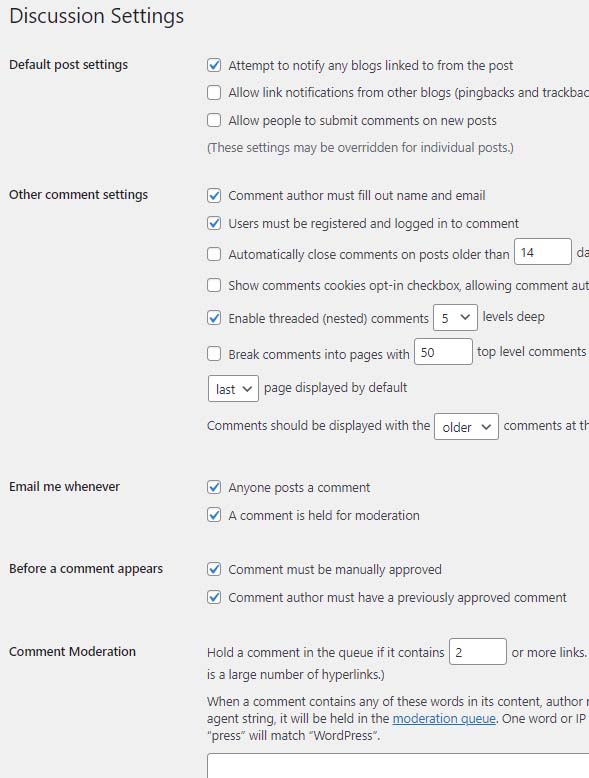
- Also on the Discussion Settings page, alongside Email me whenever check both those boxes to ensure you are notified if someone does leave a comment (for pages you might have comments enabled on).
- Also on the Discussion Settings page, alongside Before a comment appears check both those boxes to ensure you see any comments prior to them being made public (again, for pages you might have comments enabled on). The Discussion Settings figure shown above is an example of how CharlesWorks normally sets up sites developed by us.
Turning off comments on existing content
Here are the steps that will allow you to turn off the ability to comment on specific posts or pages you already have created in your site:
- Log into your WordPress website’s dashboard (your WordPress control panel) as an administrator. Usually you can get there by navigating to http://yourdomain.com/wp-admin in your favorite web browser.
- In the left main navigation menu bar, find and click on Posts (or Pages if that is the case).
- The All Posts is the default so the Posts page is displayed.
- Move your mouse over the desired post (or page) to display that post’s (or page’s) action choices. The choices should appear below the post (or page) title similar to this figure.

- Click on Quick Edit.
- Adjust the Allow Comments box as desired.
Using a comment removal plugin
Installation of a comment removal plugin can also be done but we don’t recommend it. It is much better to keep the number of plugins in a site to a minimum. That being said, if you have ton of comments to be removed, there are many plugins available to remove comments in WordPress websites. Here are the steps to get you to a point of adding a plugin (you will have to follow the directions of whichever plugin you choose to accomplish the task once you’ve installed it):
- Log into your WordPress website’s dashboard (your WordPress control panel) as an administrator. Usually you can get there by navigating to http://yourdomain.com/wp-admin in your favorite web browser.
- In the left main navigation menu bar, find and click on Plugins.
- From the choices under Plugins that appear, find and click on Add New.
- In the Add Plugins page after Keyword, I typed in “remove comments” (without the quotes).
- WordPress will present you with choices of plugins to try – the first shown to me was titled Disable Comments – Remove Comments & Protect From Spam – so you might try that one since it is installed on over a million sites.
- Once the site is cleaned up of comments, I suggest you remove the plugin.


