How do I configure Outlook for my email Accounts?
1.In Outlook, go to the Tools menu and click on Email Accounts.
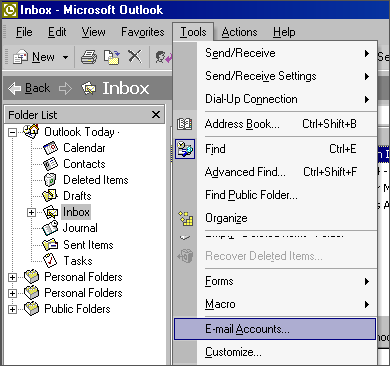
2. Select Add a new email account and then click Next.
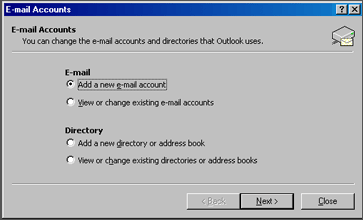
3. Select POP3 and then click Next.
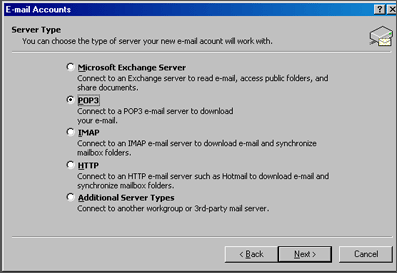
4. Enter your email information:
- Your Name: your name
- Email Address: the email address the messages will be sent from
- Incoming Mail server (POP3): mail.domainname.xyz
- Outgoing Mail server (SMTP): mail.domainname.xyz
- User Name: the email address used to login to the webmail interface
- Password: the password for the email address
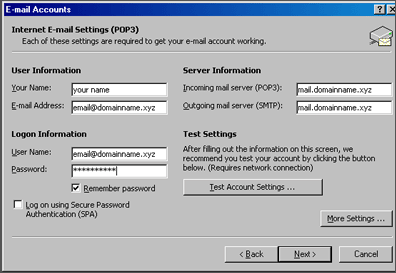
5. Click on More Settings and Select the Outgoing Server Tab. Check My outgoing server (SMTP) requires authentication. Select Use same settings as my incoming mail server.
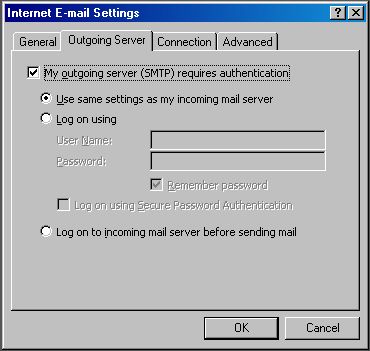
6. Click Ok. Click Next. Click Finish
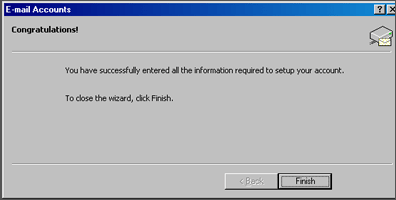
Now, you’re ready to send and receive mail. To set up multiple accounts, follow these steps again.


