You can easily transfer Photoshop CS5 plugins from your desktop to your laptop. First, this article provides a step-by-step guide for Windows 10 users of Adobe Photoshop CS5 who want to transfer plugins that enable support for .webp and .ico file formats from one computer to another. Moreover, it offers simple instructions to ensure a smooth transition. Finally, you will be able to continue your work seamlessly.
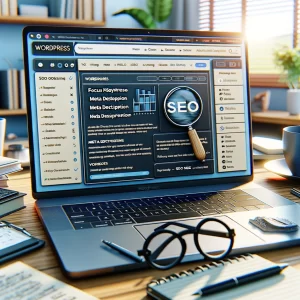 Whether you are upgrading to a new laptop or simply wish to replicate your desktop setup, this guide will help you seamlessly move your plugins. Consequently, you can continue working with these file types without having to find and reinstall the plugins. Additionally, this is especially useful for graphic designers, web developers, and anyone who frequently works with .webp or .ico files in their design workflow. Thus, this guide saves time and effort during the transition.
Whether you are upgrading to a new laptop or simply wish to replicate your desktop setup, this guide will help you seamlessly move your plugins. Consequently, you can continue working with these file types without having to find and reinstall the plugins. Additionally, this is especially useful for graphic designers, web developers, and anyone who frequently works with .webp or .ico files in their design workflow. Thus, this guide saves time and effort during the transition.
Follow these steps describing how to copy the necessary plugins for .webp and .ico formats from your desktop version of Photoshop CS5 to your laptop version:
First: Locate the Plugin Files on Your Desktop
- Open Photoshop CS5 on your desktop computer.
- Check the Plugin Folder:
- Navigate to the Photoshop installation folder, typically found in:
C:\Program Files\Adobe\Adobe Photoshop CS5\Plug-ins(on a 64-bit system).C:\Program Files (x86)\Adobe\Adobe Photoshop CS5\Plug-ins(on a 32-bit system).
- Look for files related to
.webpor.icoformats. They might have names likewebp.8biorico.8bi. - If you can’t locate them directly in the Plug-ins folder, they might be inside a subfolder like “File Formats”.
- Navigate to the Photoshop installation folder, typically found in:
- Make a Note of the Plugin Names so you can recognize them later.
Second: Copy the Plugin Files
- Copy the Plugins:
- Right-click on the plugin files you identified (e.g.,
webp.8biorico.8bi) and select Copy.
- Right-click on the plugin files you identified (e.g.,
- Transfer the Files to a USB Drive or Cloud Storage:
- Paste the copied files onto a USB drive or a cloud storage service like Google Drive or Dropbox for easy transfer to your laptop.
Third: Transfer Photoshop CS5 Plugins to Your Laptop
- Connect the USB Drive or Access the Cloud Storage on your laptop.
- Navigate to the Photoshop CS5 Plugin Folder on your laptop:
- The folder should be in the same location as on your desktop:
C:\Program Files\Adobe\Adobe Photoshop CS5\Plug-ins(for 64-bit).C:\Program Files (x86)\Adobe\Adobe Photoshop CS5\Plug-ins(for 32-bit).
- The folder should be in the same location as on your desktop:
- Paste the Plugins:
- Paste the
.8bifiles directly into thePlug-insfolder or a relevant subfolder like “File Formats”.
- Paste the
Fourth: Verify the Installation
- Restart Photoshop CS5 on your laptop.
- Check if the File Formats Are Available:
- Try opening or saving a file as
.webpor.ico. - If successful, the plugins were correctly transferred and installed.
- Try opening or saving a file as
Troubleshooting Tips:
- If the formats don’t appear, double-check that you placed the plugins in the correct directory.
- Ensure that the version of the plugins matches the architecture of Photoshop CS5 (32-bit or 64-bit).
Additional Resources
For more specifics about issues folks ran into trying to install these plugins, check out this Adobe Discussions page:
How To Install WebP Plugin for Photoshop CS5
Specifically, the WebP format can help to speed up your site significantly. For more info on articles referring to methods to speed up your site please check out these:
Speed Up Your Website’s Page Loading using Redis
Speeding up your WordPress site with Caching
Boost Performance by Upgrading to Latest PHP Version


